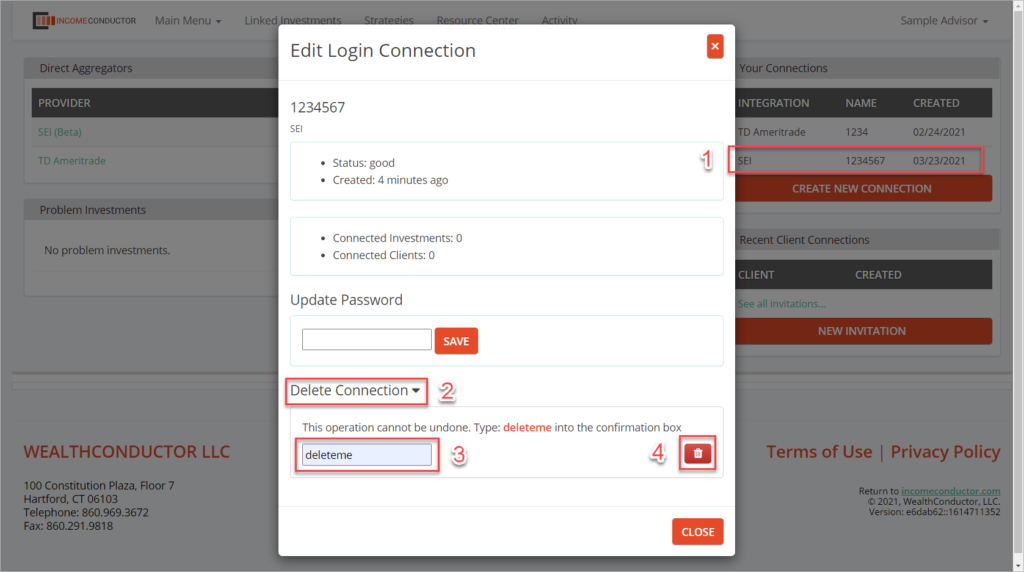Steps for connecting your Albridge data feed to IncomeConductor. Once connected, you can import client accounts and link them to client income plans.
Obtain a Request ID and Rep ID
- Log in to www.SEIAdvisorCenter.com to download and complete the Data Services Set Up / Change Form by selecting:
Business > Manage Forms > Advisor Admin Forms > Data Feed/Download Forms.
A copy of it is also available below. Select IncomeConductor as the Data Feed Sent Direct. - In the SEI Advisor Center, submit the form by selecting Actions > Manage Forms.
- Within a few days, you will receive an email from SEI with a Request ID and a Sample Rep ID. Retain these numbers as you will need them in the next step.
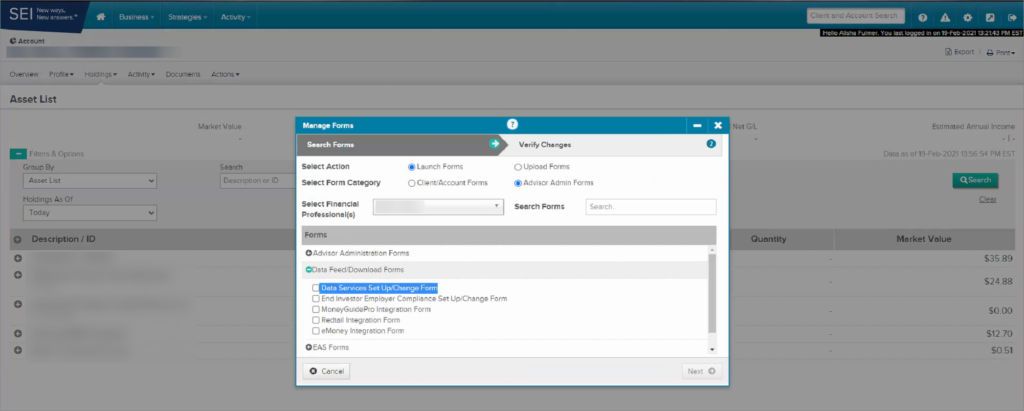
Authorize SEI in Linked Investments
From the header navigation in IncomeConductor, click on the Linked Investments link.
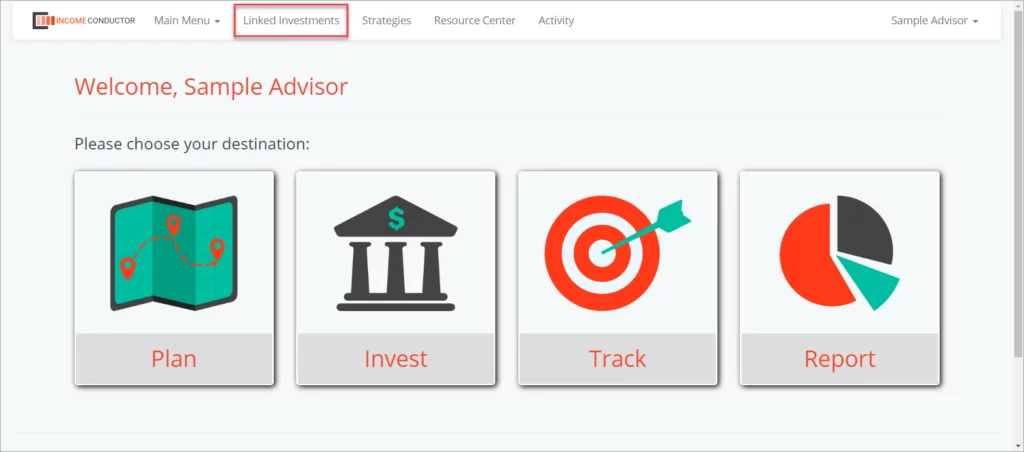
Click the Create New Connection button under Your Connections.
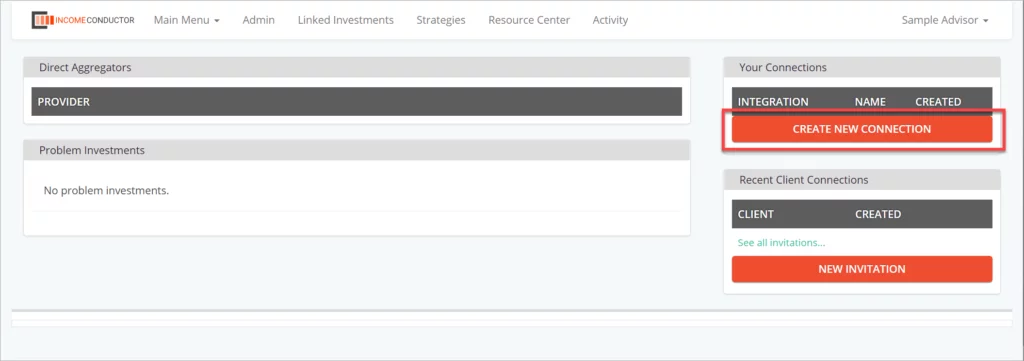
Click on SEI in the list of integrations.
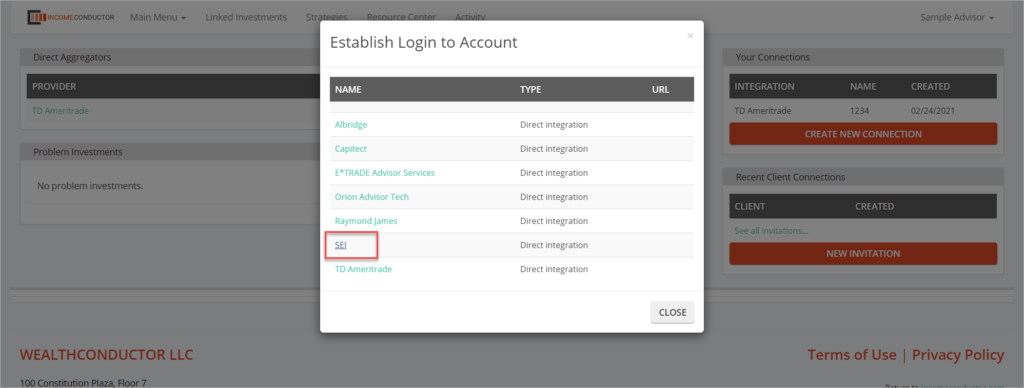
Enter your supplied Request ID and Sample Rep ID into the corresponding fields and click Save.

You should now see your new SEI connection in the list of Your Connections.
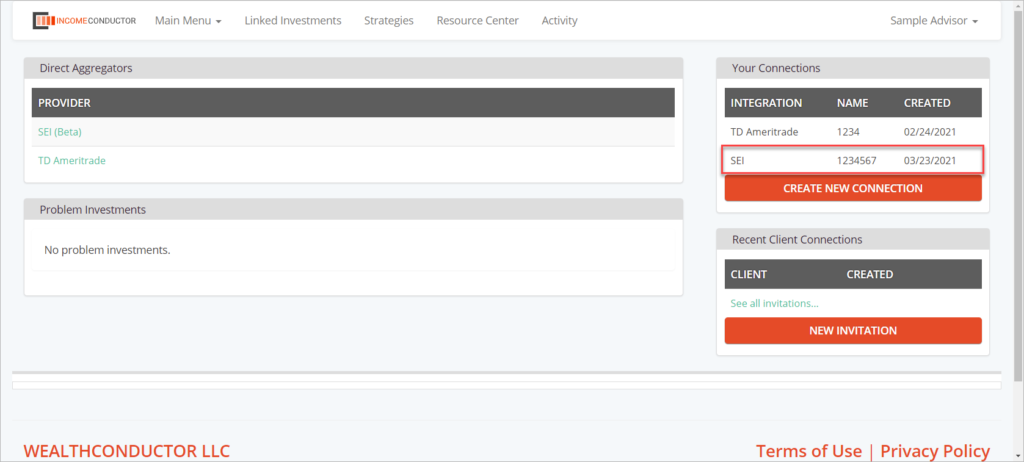
Deleting your SEI connection
If you no longer need or have connectivity to a particular SEI connection, you can delete it from IncomeConductor. To do so:
- Click on the name of the SEI connection under Your Connections that you wish to remove.
- In the window that opens, click on Delete Connection to reveal a text box.
- Enter “deleteme” into the text box to confirm your intent to delete the connection.
- Click on the red trashcan icon to complete the deletion.