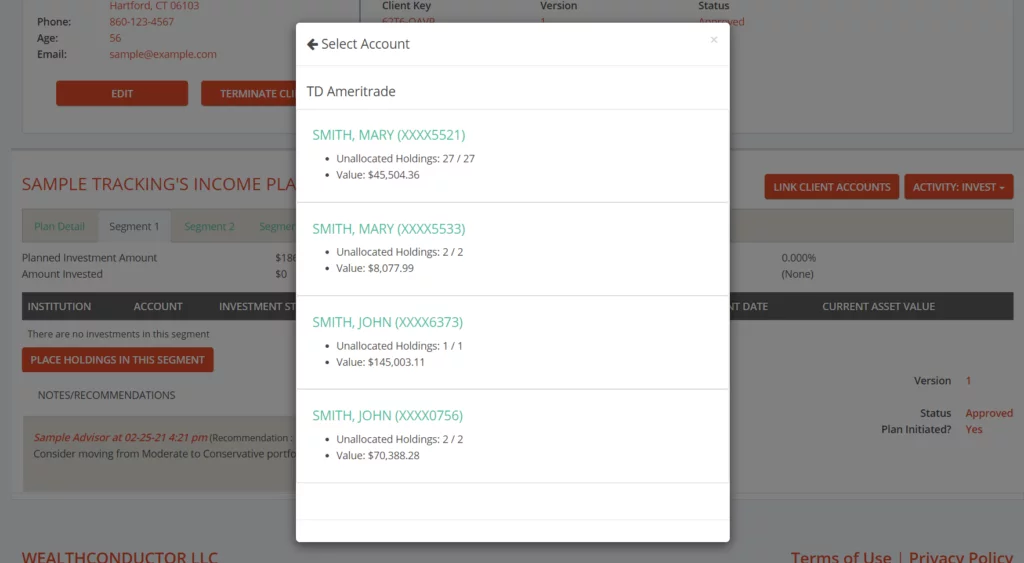Once you have established one or more data integrations, you can begin importing client households into their income plan. Once imported, you can assign the accounts and assets to the segments they will be funding.
View the plan in the Invest area
From the Main Menu dropdown or homepage, click on Invest.
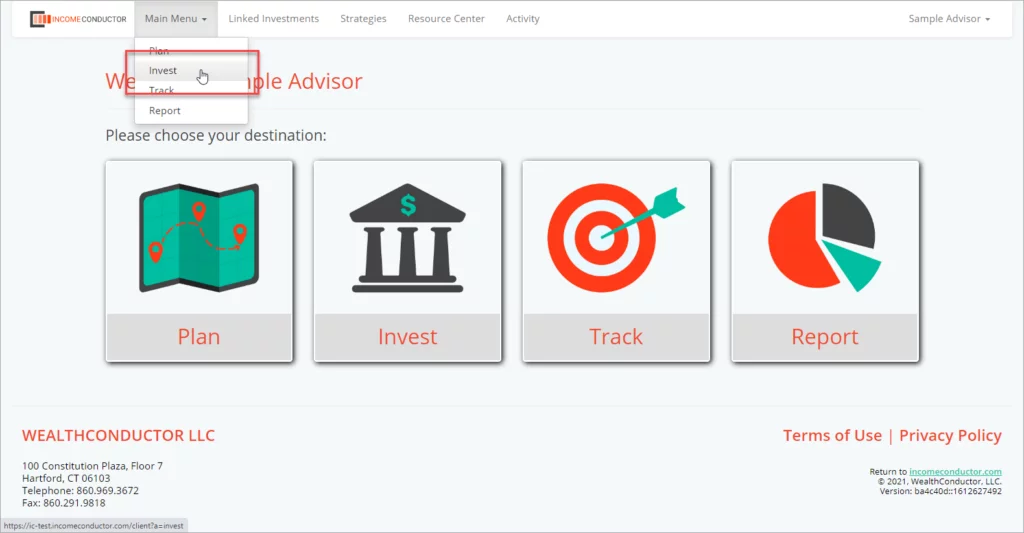
Find the plan you would like to link investments to and click View.
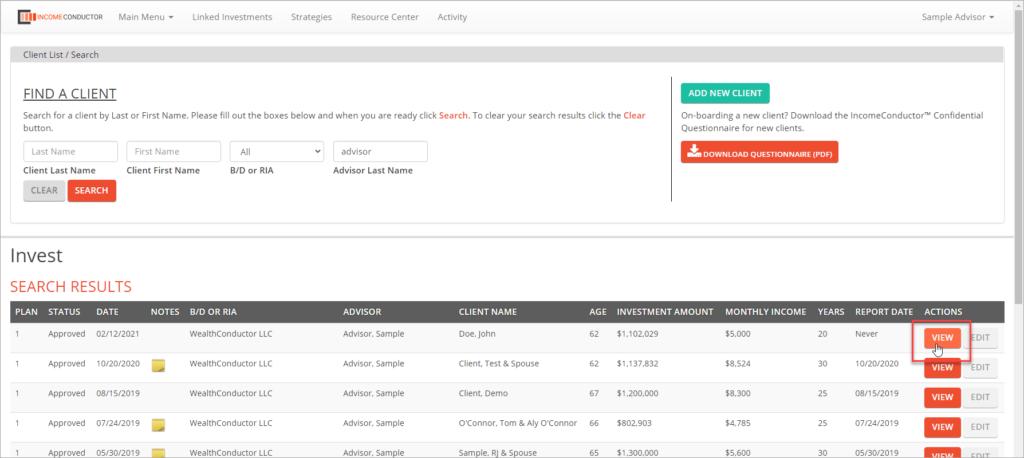
Import the client/household
Click on the Link Client Accounts button. A list of integrations will open.
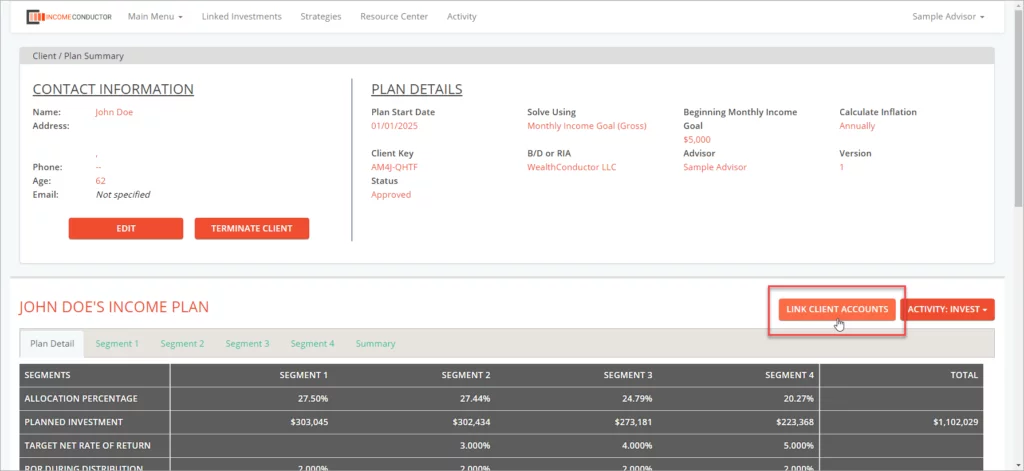
Choose the integration through which you will be importing accounts. You will see all available integrations (other than Plaid, which is a separate process detailed here) even if you only have connections to some of them.
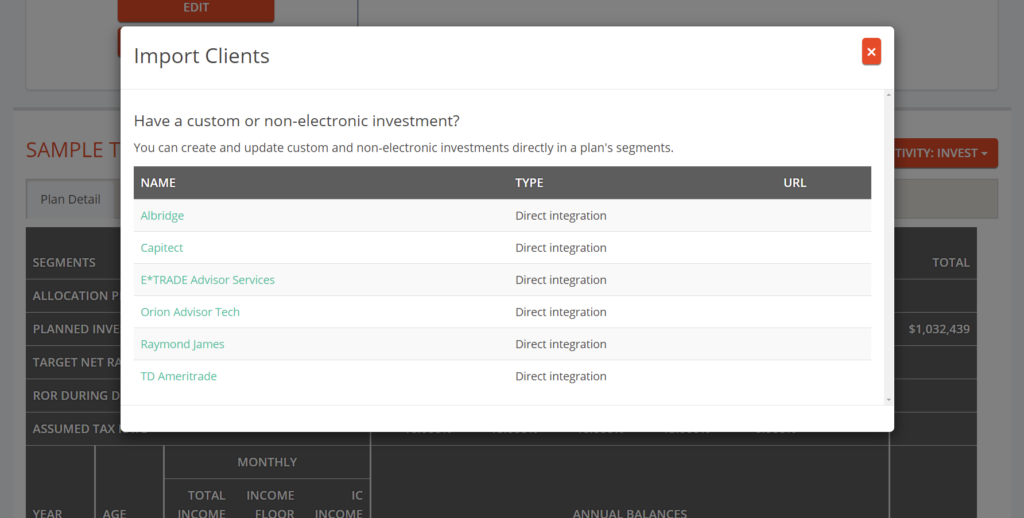
If you have already established a connection to the selected integration, you will see it listed here. Click Use this connection to proceed. If have not already set up a connection you can click on Create New Connection to do so. Read more about steps for setting up various connections in our Integrations articles.
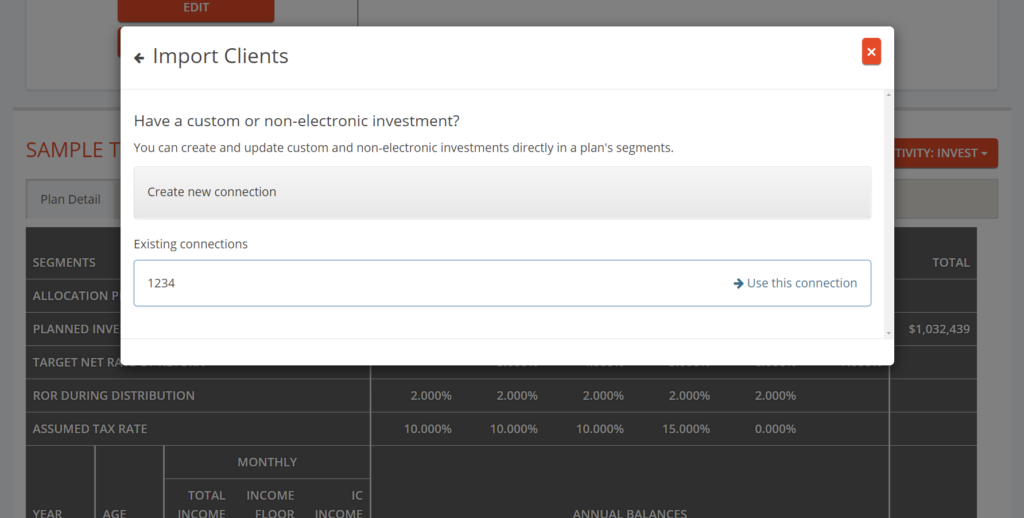
Depending on which integration you are using, you may need to search for clients, or by client SSN. You will see one or more clients that match your search.
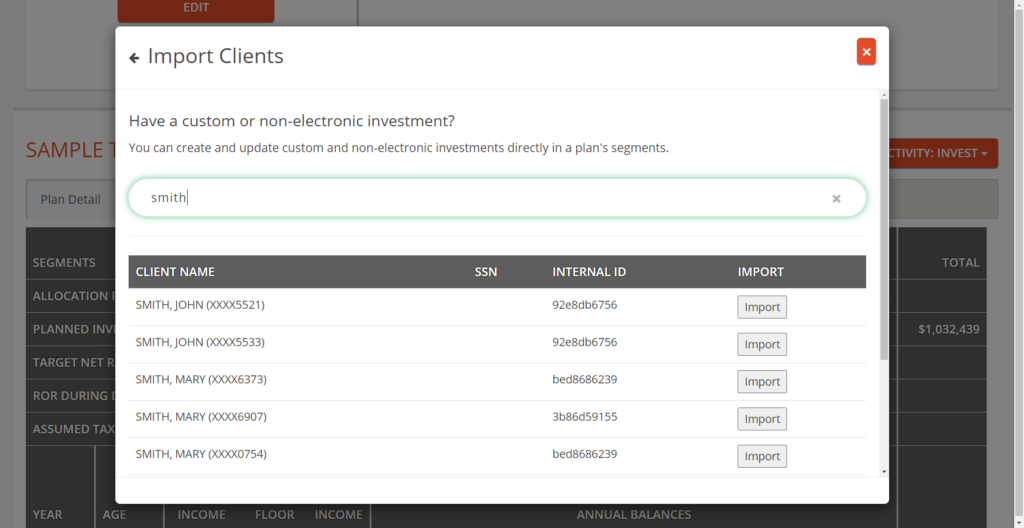
Click Import on each of the clients you would like to connect to this income plan. Often times, choosing just one account for a client will import all of their accounts, or all of the accounts for the household. Sometimes you may need to import each account individually.
After clicking Import, you will see how many accounts were imported at the bottom of the window. If you need to link more clients or accounts to this plan, continue clicking Import for each. You can then close this window.
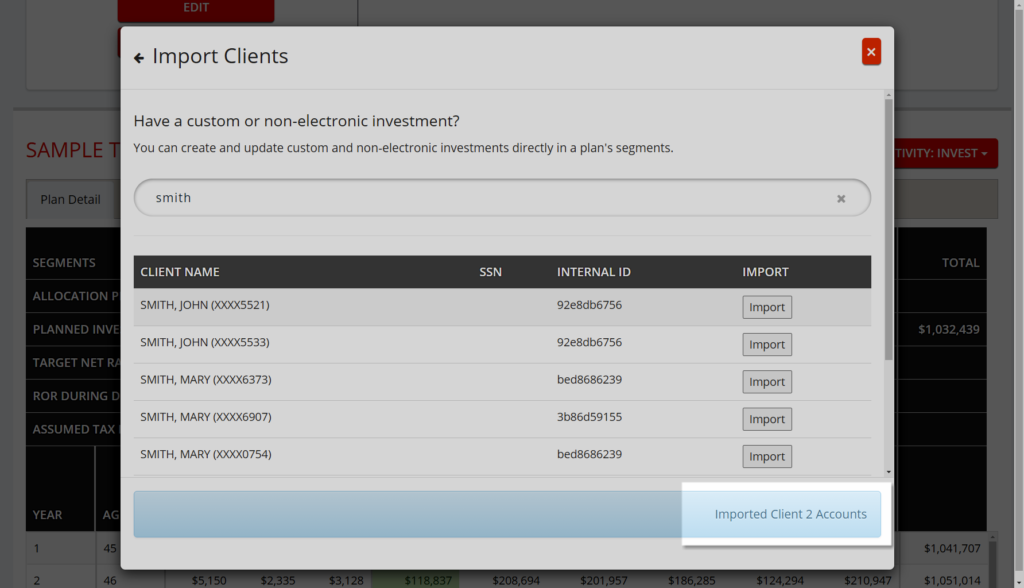
When you select a Segment tab and click Place Holdings in this Segment, you will now see the institution from which you imported accounts in the list. Click on it to see the imported accounts.
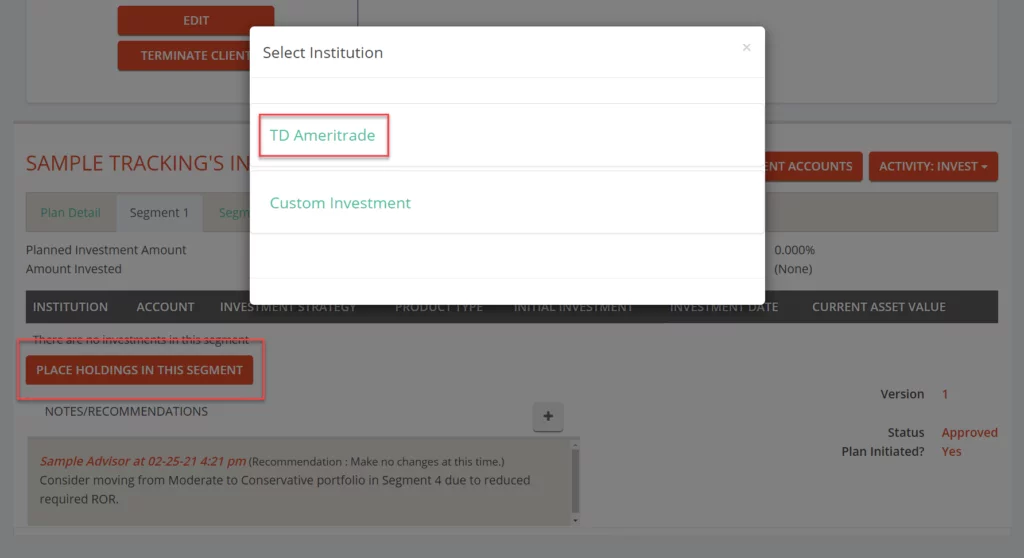
You can now begin to the process of linking client accounts and/or individual securities to plan segments. To learn more about this process, proceed to Add / Remove / Replace.