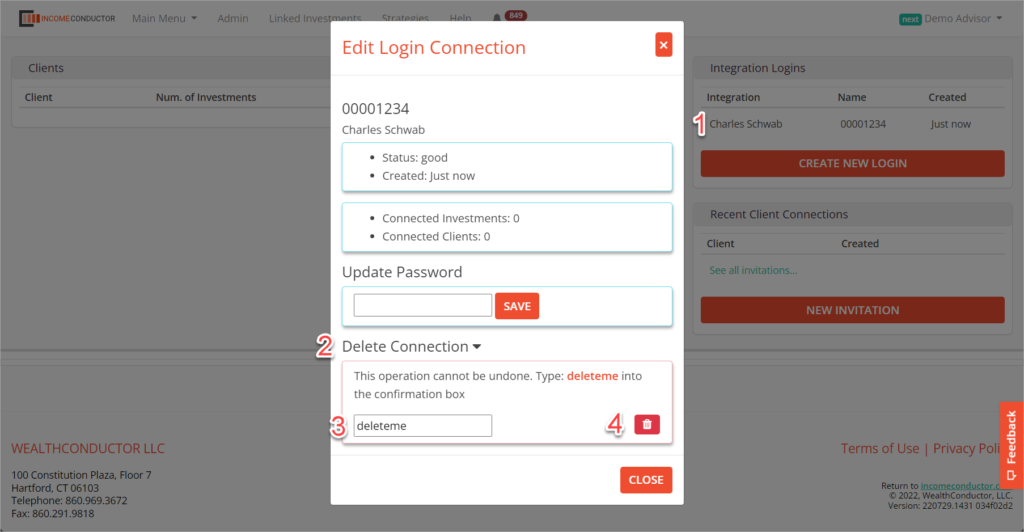Link your Schwab client accounts to IncomeConductor.
Request FA Master Account feed authorization
View the Schwab Data Access Setup Guide and follow the instructions to complete the Request for Data Access Agreement on the Forms and Applications page of the Schwab Advisor Center website.
The form can be found in the Forms and Applications area of the Schwab Advisor Center. Filter using the word “data” to more easily locate the correct form. Fill in all of the Advisor data as well as the Service Provider data as shown below:
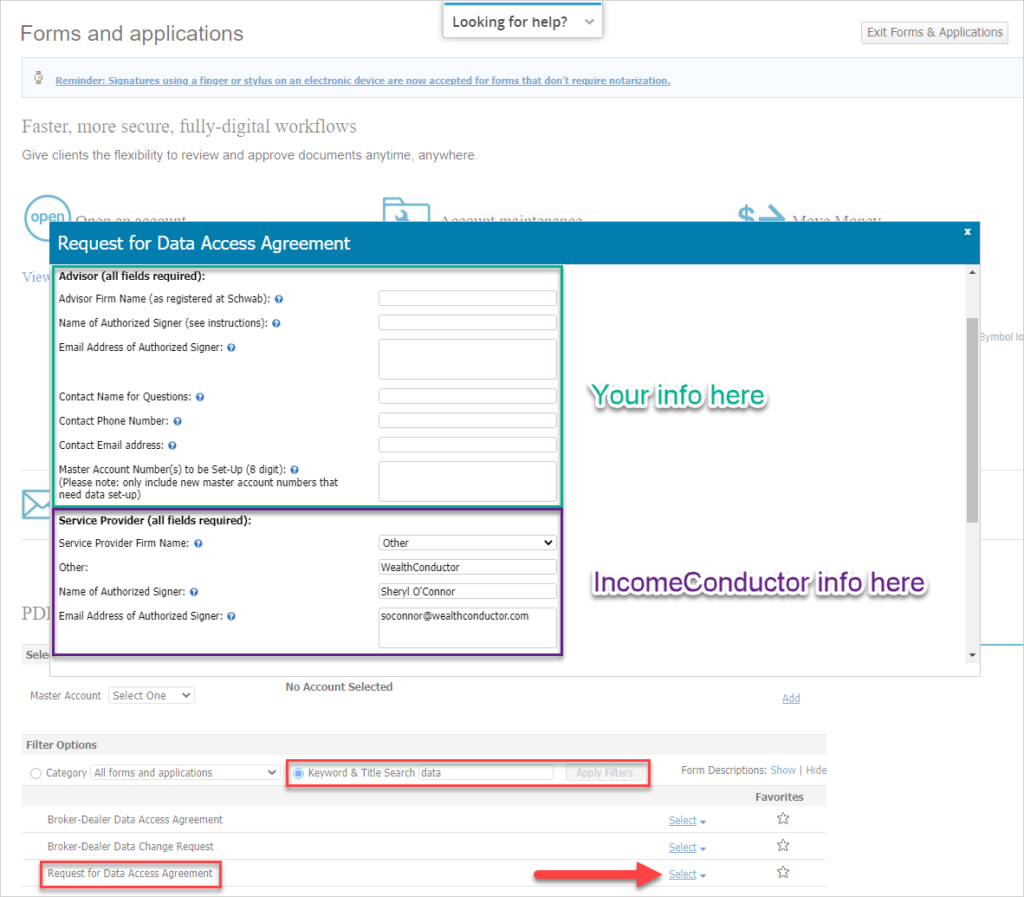
Link the FA Master Account to your IncomeConductor account
Once the tri-party agreement has been completed and distributed, your Schwab feed should be available for connection in IncomeConductor within a few business days.
To authorize access to the feed, you’ll need to enter your FA Master Account number(s) along with a client account number from within the Master Account.
From the header navigation in IncomeConductor, click on the Linked Investments link.
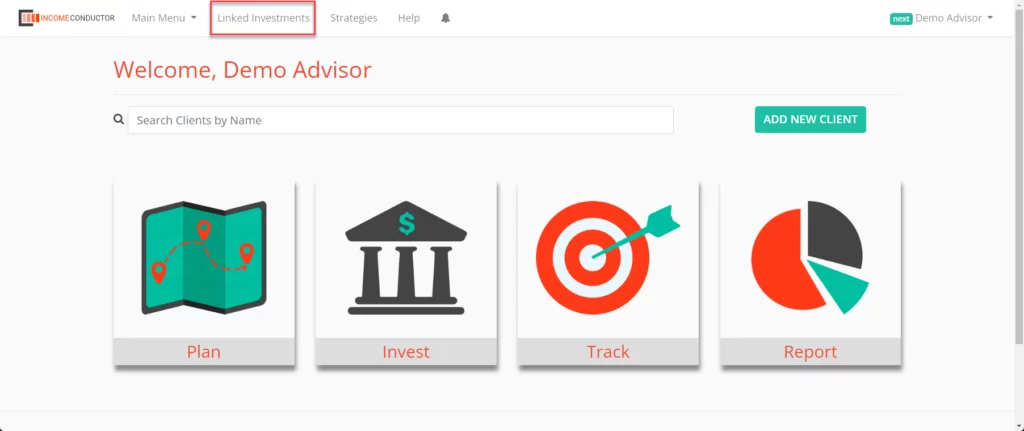
Click the Create New Connection button under Integration Logins.
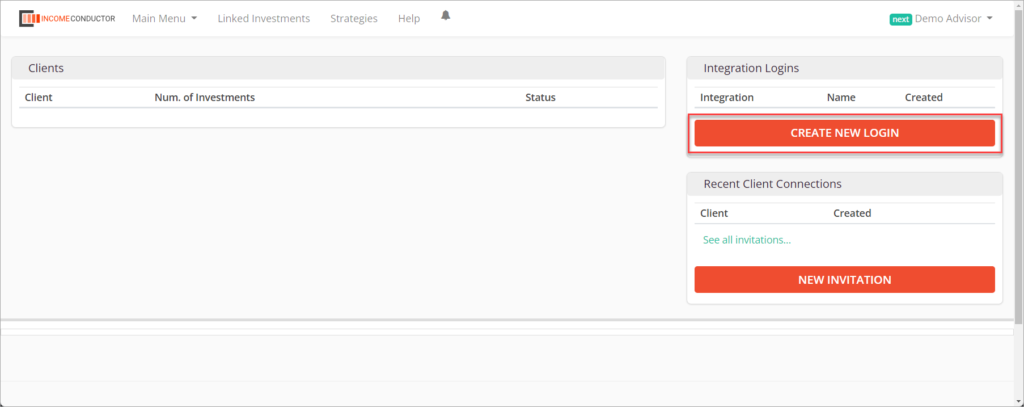
Click on Charles Schwab in the list of integrations.
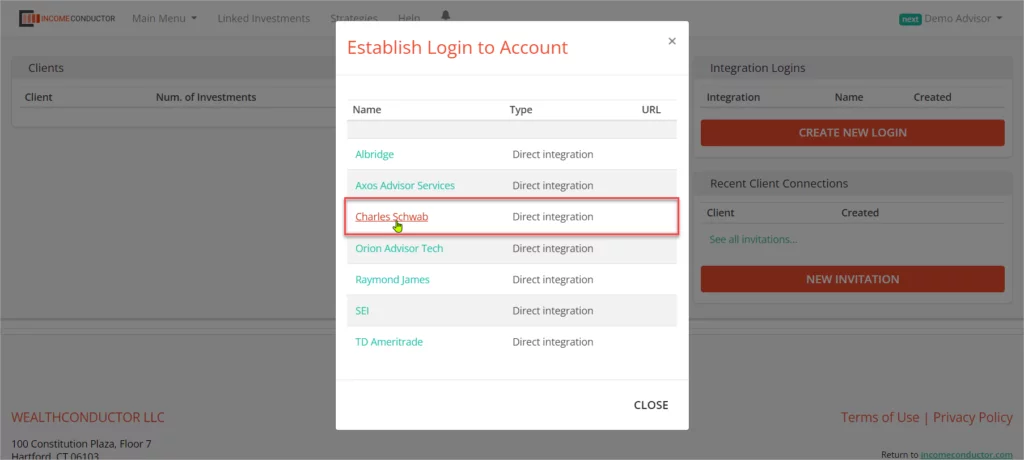
Enter the FA Master Account number that you authorized Schwab to transmit to IncomeConductor. Enter any client account number that falls under that FA Master Account as a means of authenticating your access. Click Save to complete the process.
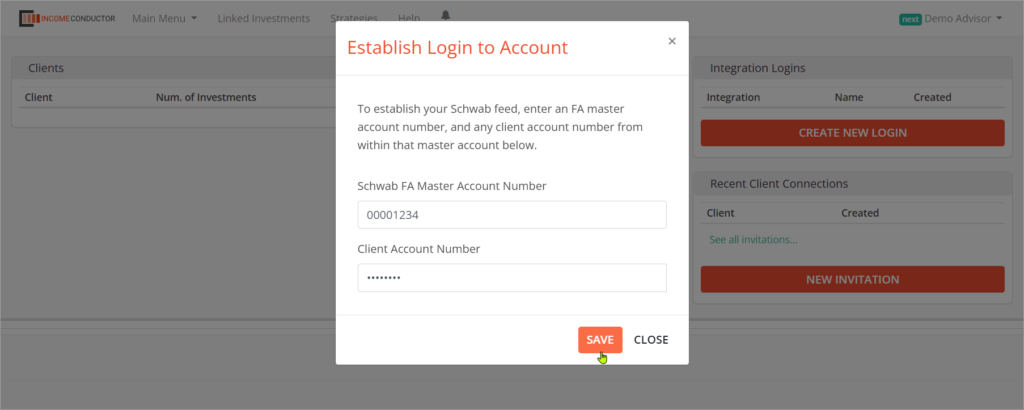
You will now see your new connection in the Integration Logins list.
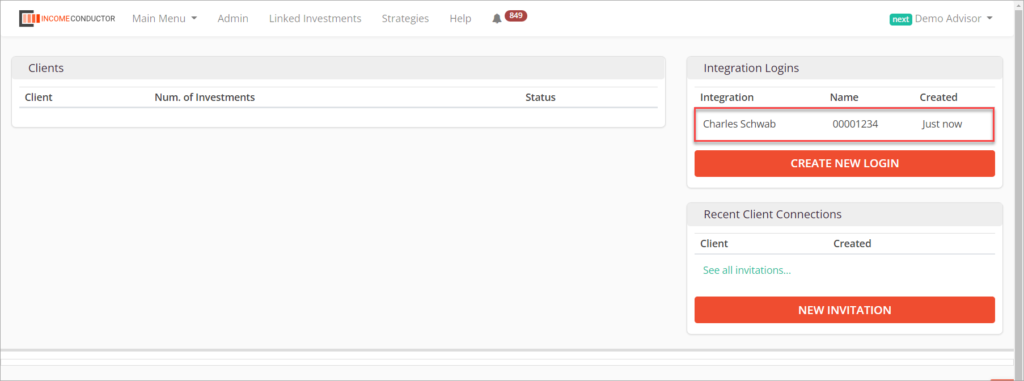
Deleting a connection
If you no longer need or have connectivity to a particular FA Master Account, you can delete it from IncomeConductor. To do so:
- Click on the name of the Charles Schwab connection under Your Connections that you wish to remove.
- In the window that opens, click on Delete Connection to reveal a text box.
- Enter “deleteme” into the text box to confirm your intent to delete the connection.
- Click on the red trashcan icon to complete the deletion.