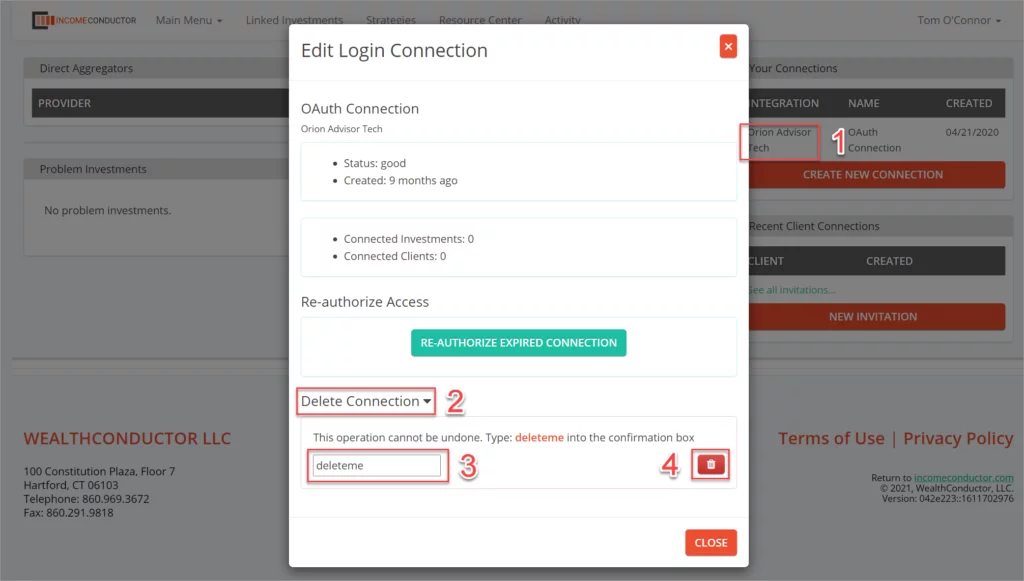Steps for connecting your Orion account to IncomeConductor. Once connected, you can import households and link them to client income plans.
You can view the video, or work through the steps listed below.
Authorizing a new Orion connection
From the header navigation in IncomeConductor, click on the Linked Investments link.
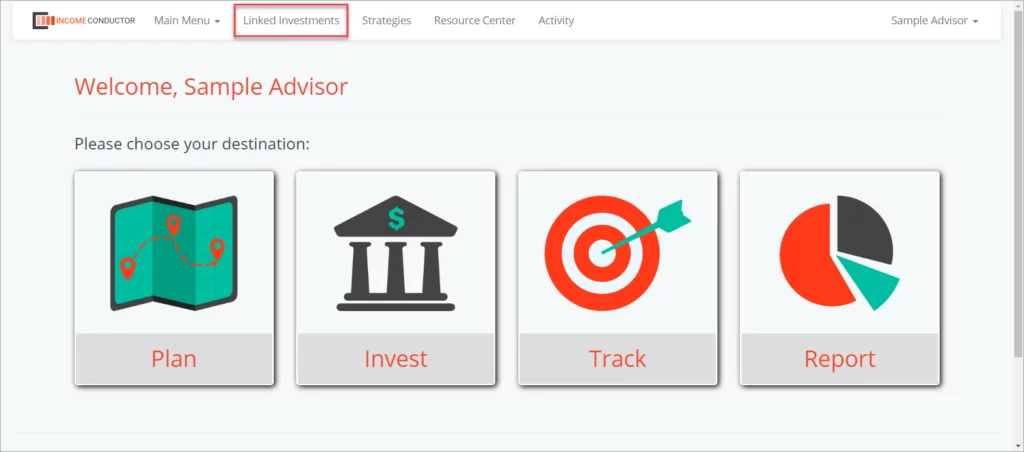
Click the Create New Connection button under Your Connections.
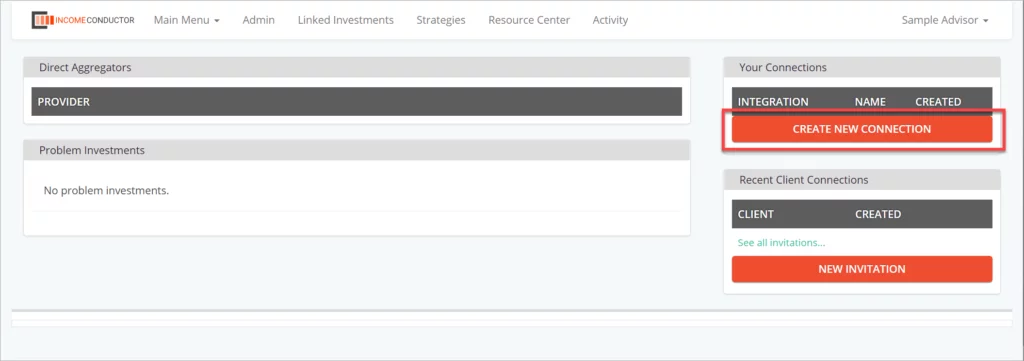
Click on Orion Advisor Tech in the list of integrations.
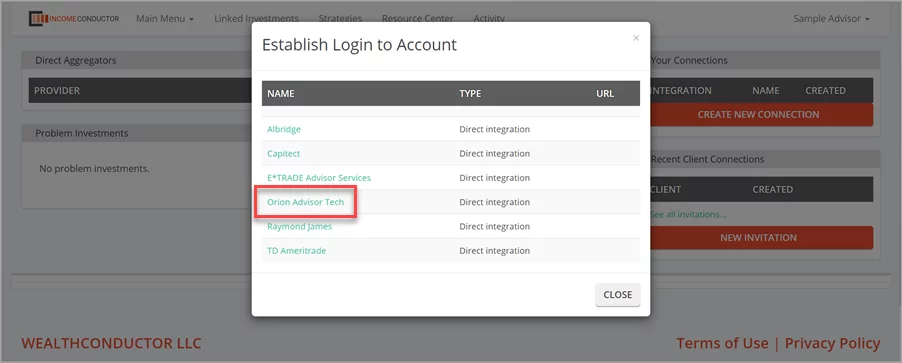
Click on Authorize Our Use of Your Orion Data.
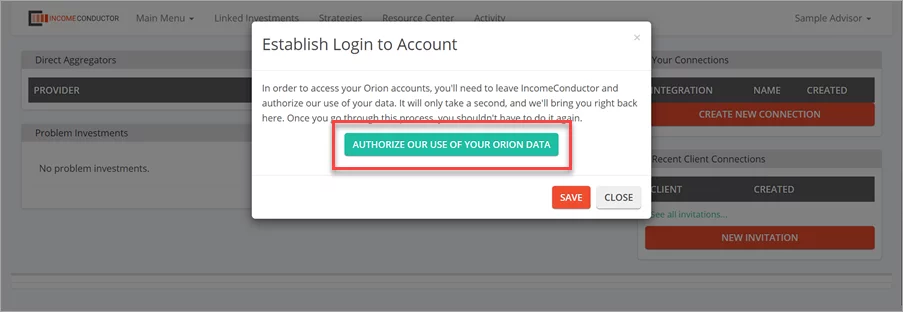
You will be taken to an Orion webpage. Enter your Orion username and password and click the Sign In button.
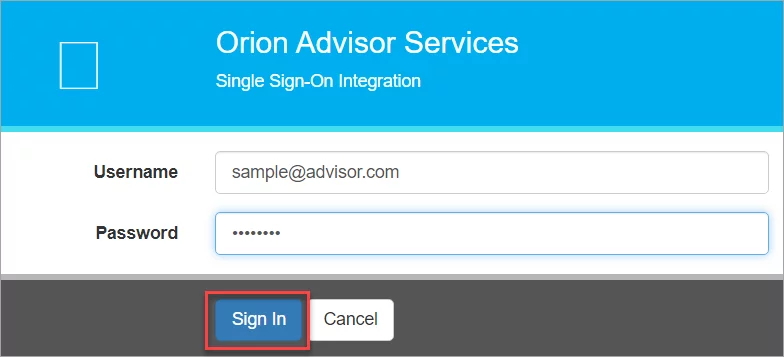
You will be prompted to confirm authorization your data to WealthConductor (IncomeConductor). Select Allow to continue.
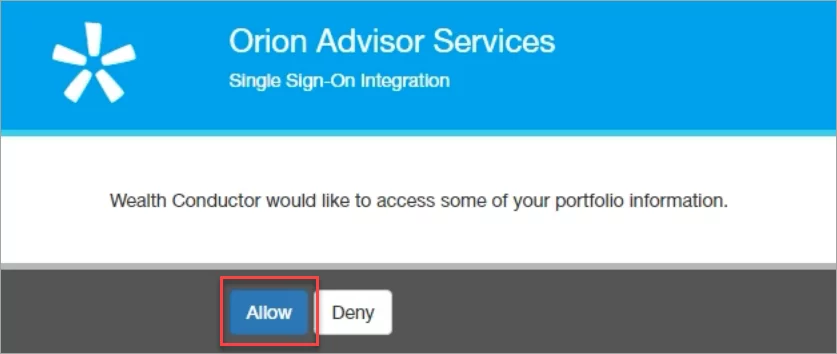
Your Orion account is now connected to IncomeConductor. You will see it listed under Your Connections.
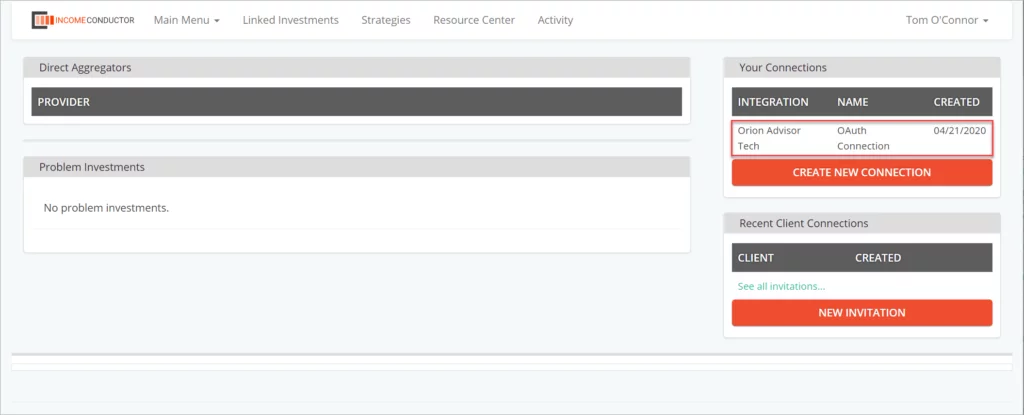
Editing your Orion connections
By default, it is titled “OAuth Connection”. You can custom name this connection:
- Click on the name of the connection you want to rename
- In the window that opens, click on the name of the connection, in this case the default name OAuth Connection, to open an editing field. Enter the new name and click Save.
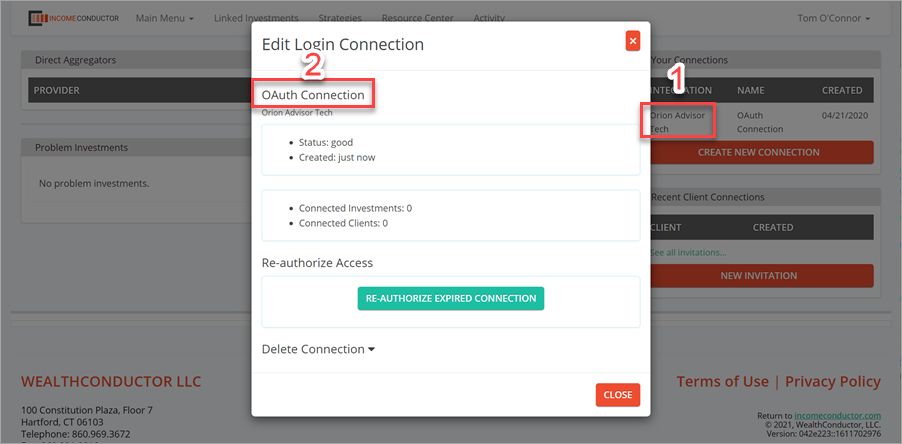
Re-Authorizing your Orion connections
Sometimes there may be issues with data transmission between Orion and IncomeConductor that may result in Orion-linked investments appearing as out-of-date, or missing.
To attempt to fix this issue you can re-authorize using the credentials you used to set up the connection initially.
Just click on the name of the connection you wish to re-authorize in the Your Connections panel. Then, click Re-Authorize Expired Connection.
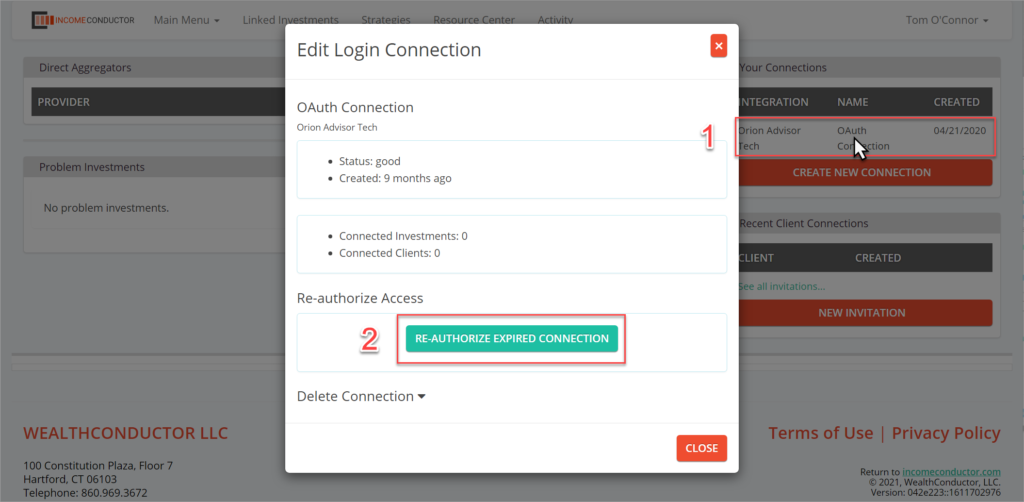
You will be taken through the same steps as when you first set up the connection. Once complete, the Status in the Edit Login Connection window should show as “good”.
Deleting your Orion connections
If you no longer need or have connectivity to a particular Orion connection, you can delete it from IncomeConductor. To do so:
- Click on the name of the Orion connection under Your Connections that you wish to remove.
- In the window that opens, click on Delete Connection to reveal a text box.
- Enter “deleteme” into the text box to confirm your intent to delete the connection.
- Click on the red trashcan icon to complete the deletion.