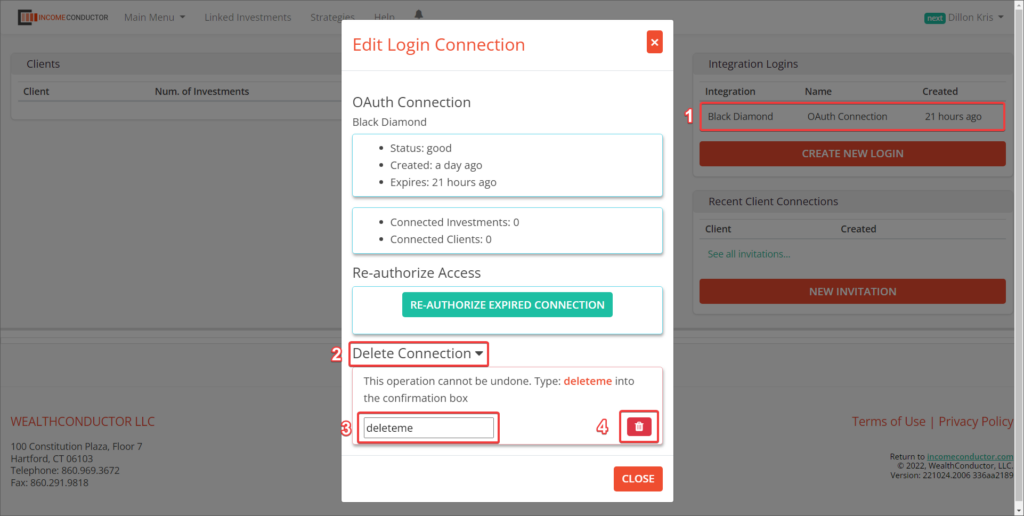Steps for connecting your Black Diamond account to IncomeConductor. Once connected, you can import households and link them to client income plans.
Authorizing a new connection
From the header navigation in IncomeConductor, click on the Linked Investments link.
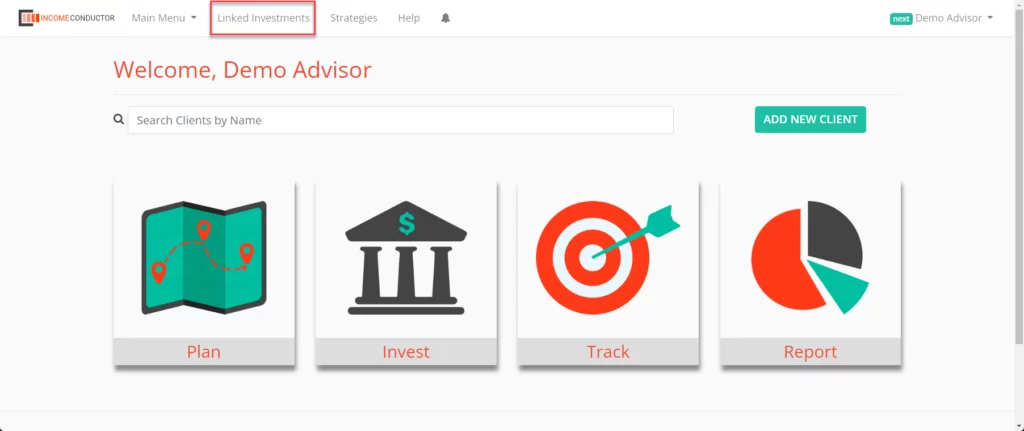
Click the Create New Connection button under Your Connections.
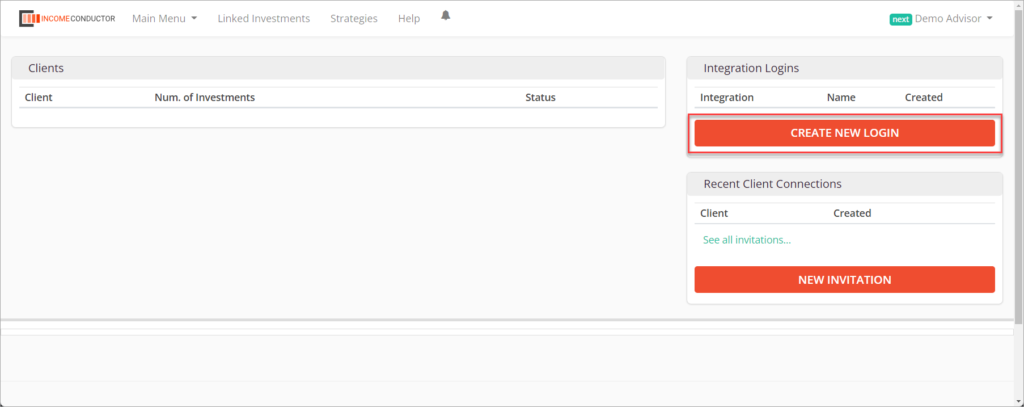
Click on Black Diamond in the list of integrations.
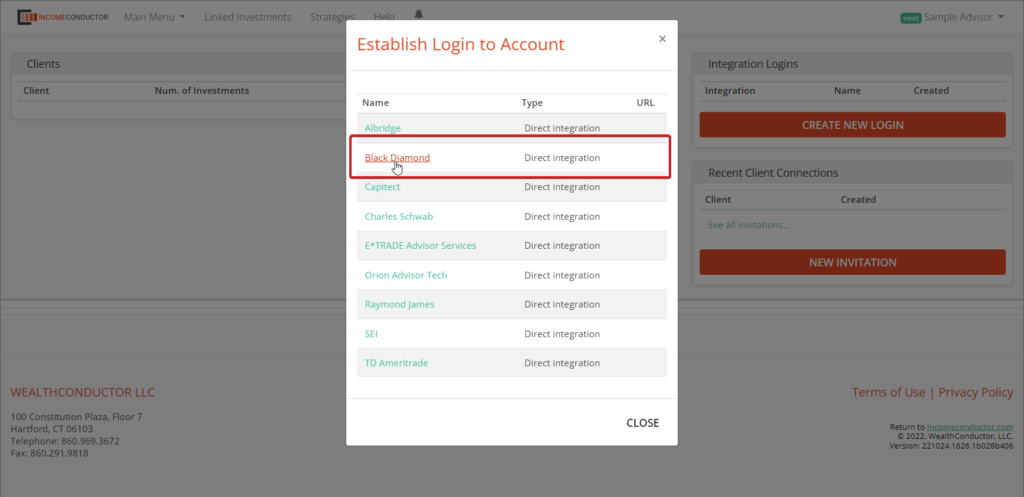
Click on Authorize Our Use of Your Black Diamond Data.
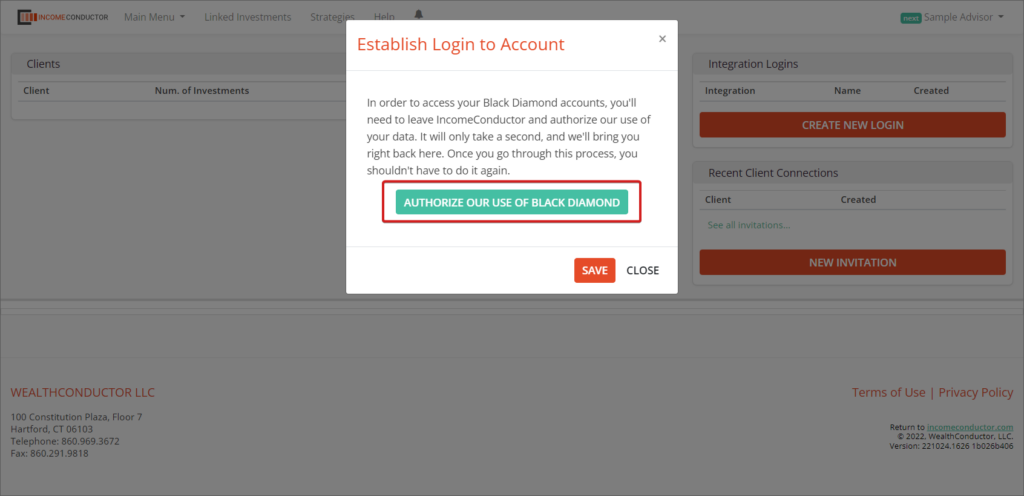
You will be taken to a Black Diamond login webpage. Enter your Black Diamond username and password and click the Sign In button.
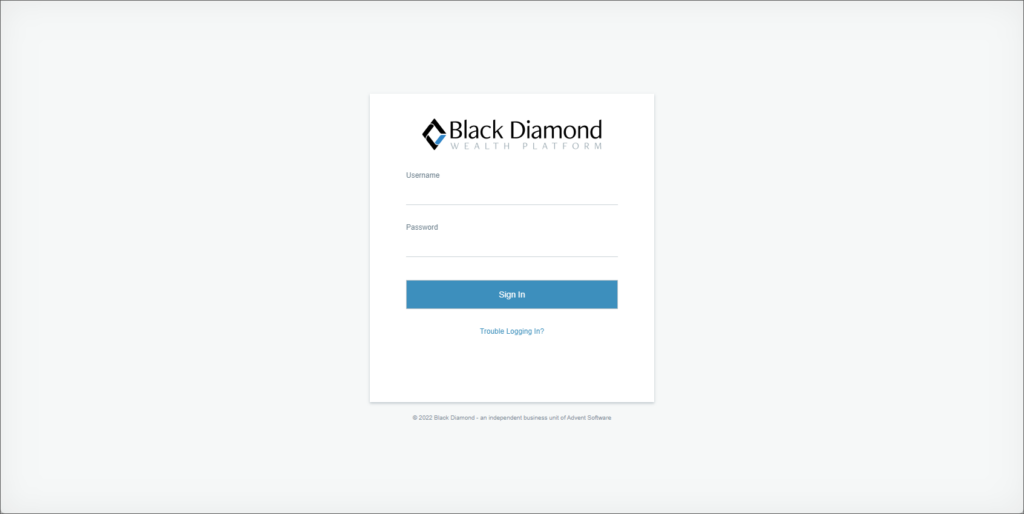
Your Black Diamond account is now connected to IncomeConductor. You will see it listed under Your Connections.
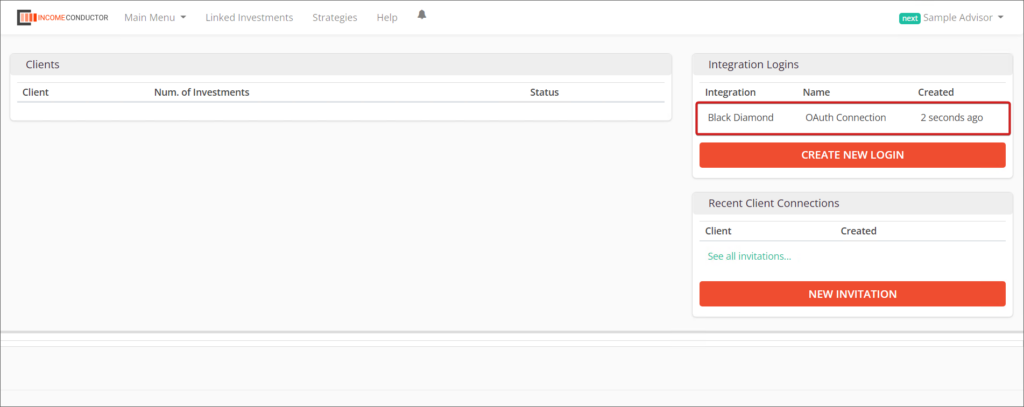
Editing your Black Diamond connection
By default, it is titled “OAuth Connection”. You can custom name this connection.
1. Click on the name of the connection you want to rename
2. In the window that opens, click on the name of the connection, in this case the default name OAuth Connection, to open an editing field. Enter the new name and click Save.
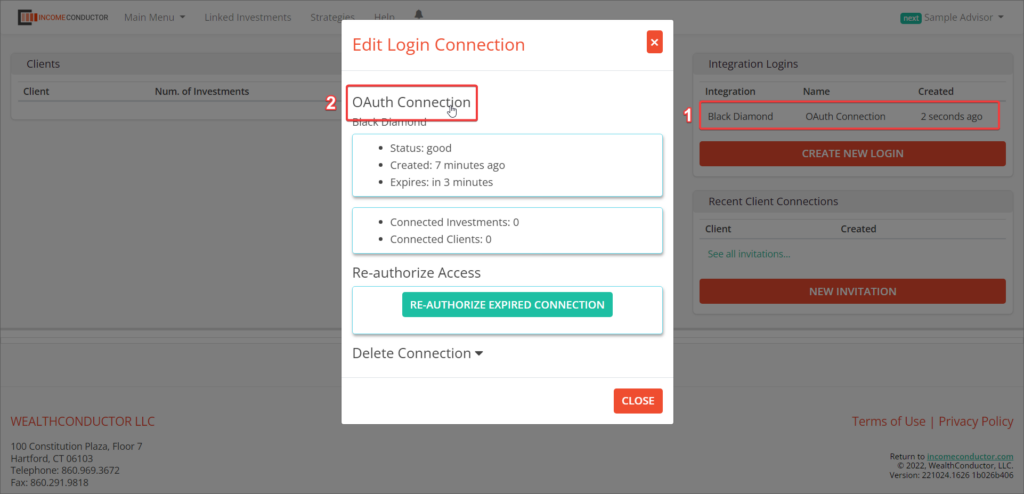
Re-authorizing your Black Diamond connection
Sometimes there may be temporary issues with data transmission between Black Diamond and IncomeConductor that may result in Black Diamond-linked investments appearing as out-of-date, or missing.
To attempt to fix this issue you can re-authorize using the credentials you used to set up the connection initially.
Just click on the name of the connection you wish to re-authorize in the Your Connections panel. Then, click Re-Authorize Expired Connection.
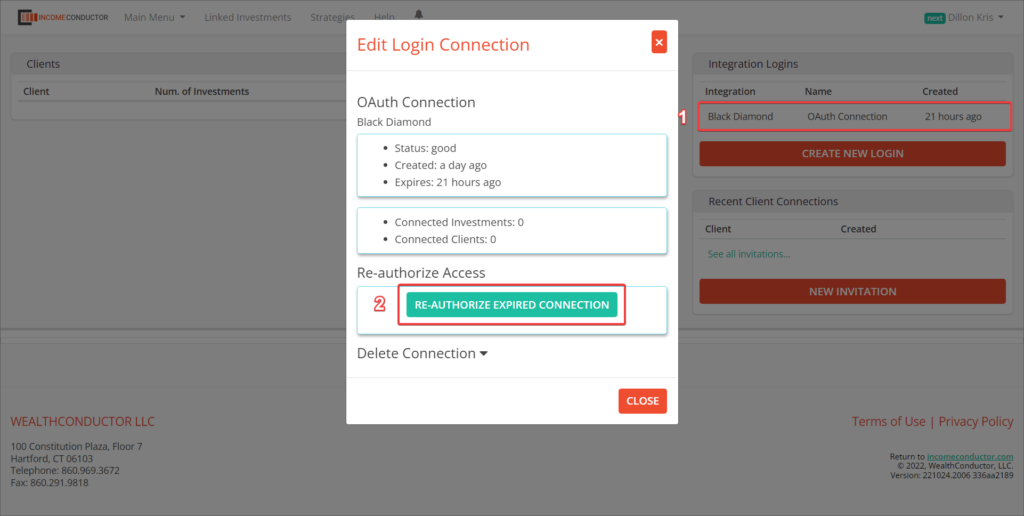
You will be taken through the same steps as when you first set up the connection. Once complete, the Status in the Edit Login Connection window should show as “good”.
Deleting your Black Diamond connection
If you no longer need or have connectivity to a particular Black Diamond connection, you can delete it from IncomeConductor. To do so:
1. Click on the name of the Black Diamond connection under Your Connections that you wish to remove.
2. In the window that opens, click on Delete Connection to reveal a text box.
3. Enter “deleteme” into the text box to confirm your intent to delete the connection.
4. Click on the red trashcan icon to complete the deletion.