IncomeConductor’s connection with Plaid’s aggregation service allows you to invite clients to connect accounts and assets that may not be accessible through your direct feeds.
When inviting a client to connect, an email will be generated from IncomeConductor on your behalf requesting that your client authorize access to view their accounts. Using the provided link in the email, they can add, remove, and fix connections to institutions such as banks, 401k recordkeepers, insurance companies, and more.
Creating the invitation
To begin the client invitation process, navigate to the Linked Investments area.
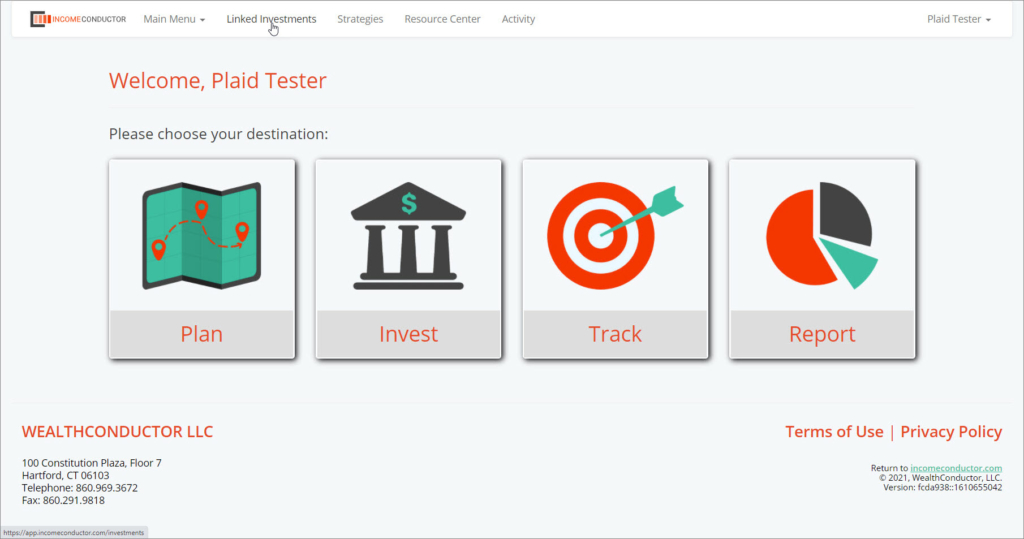
Under the Recent Client Connections Table, click on New Invitation.
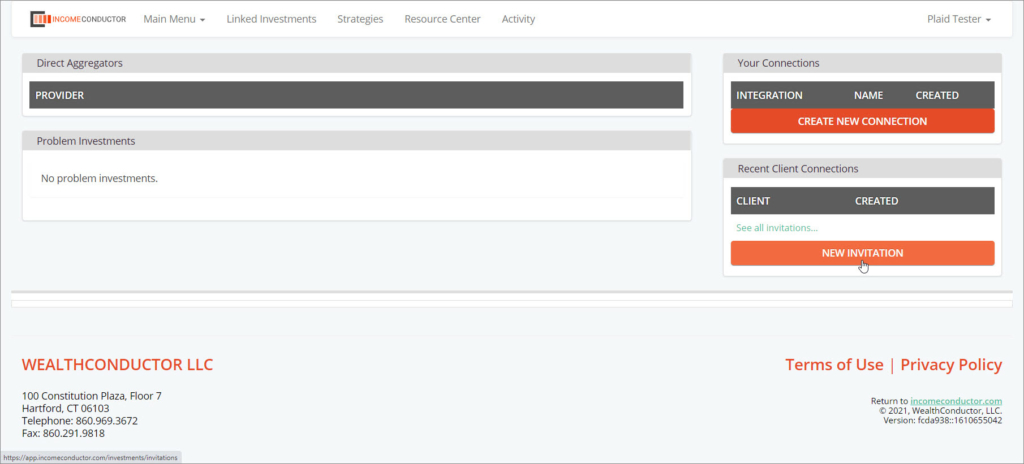
Start typing the name of the client to which you want to send an invitation. Click on their name when it appears.
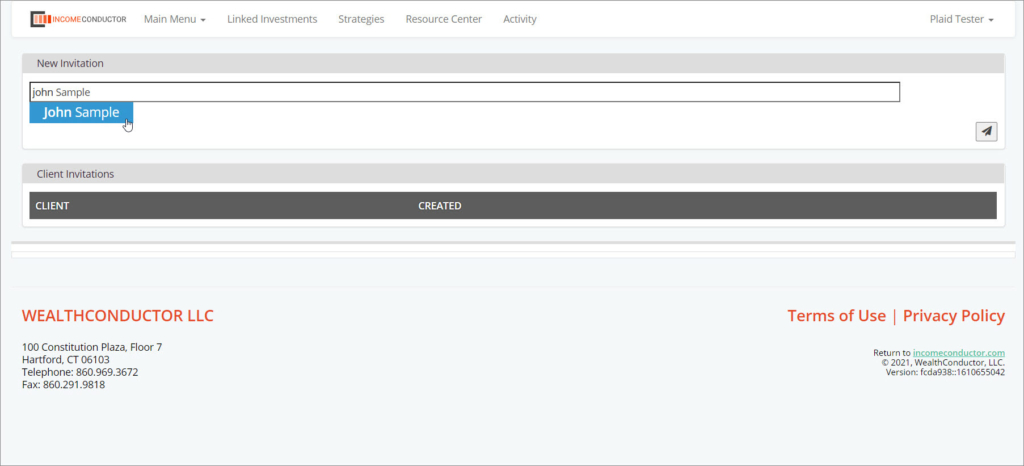
You will see the client email added below the search field. You can continue to add clients to the invitation list. They will each get individualized email invitations. Click the send button to release the invitations.
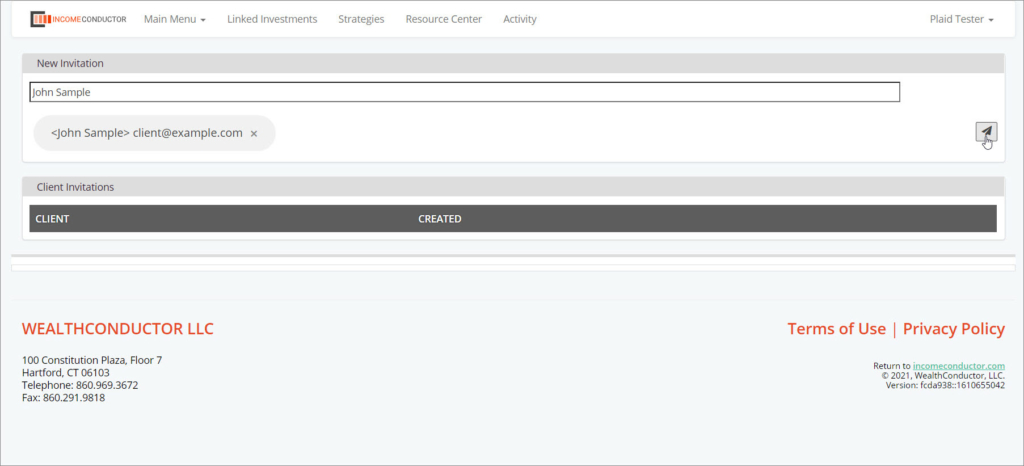
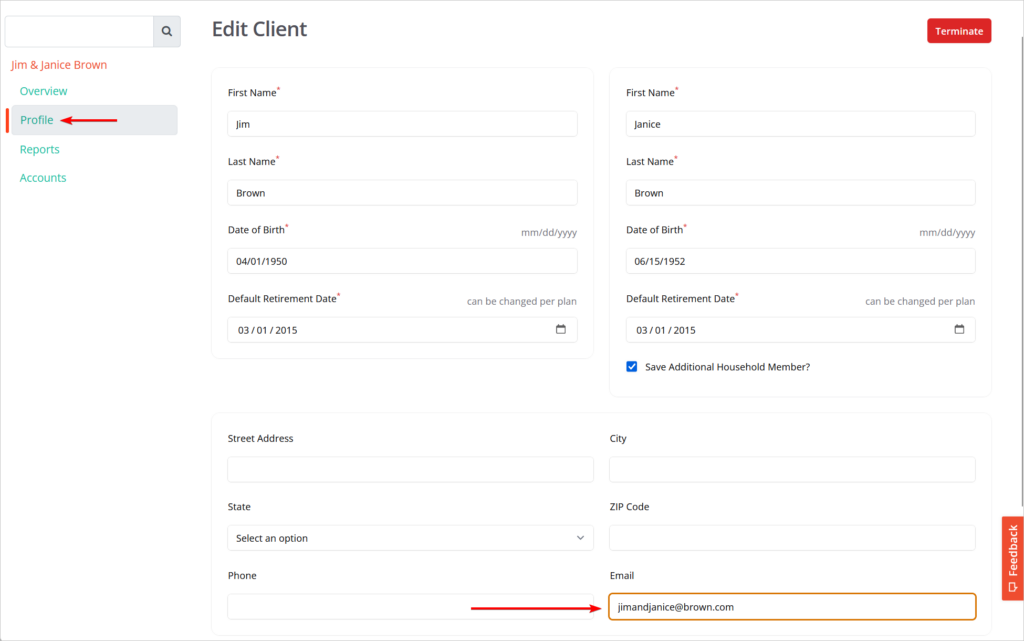
After clicking send, you will see the new invitation(s) added to the list of sent invitations below.
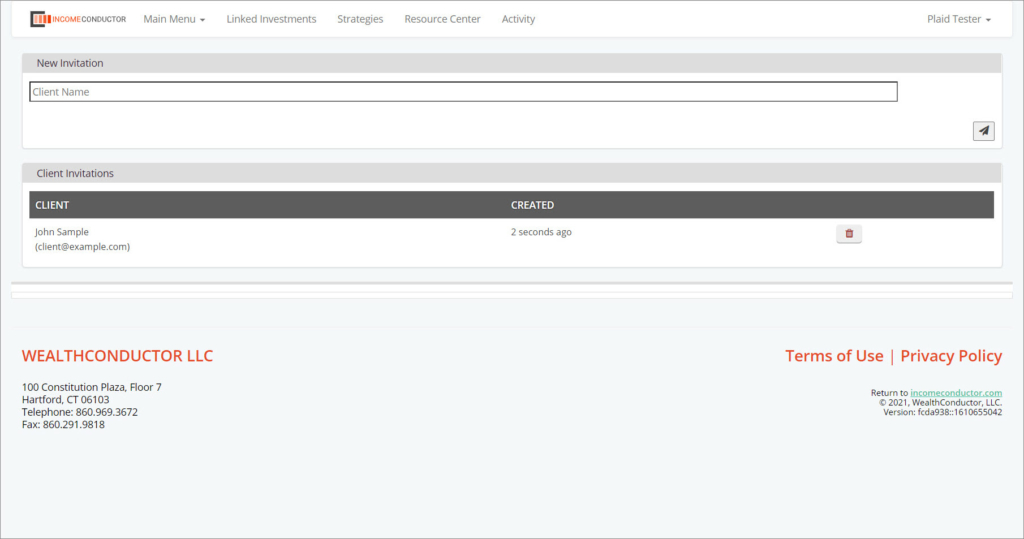
What your client sees
Any clients included in the list of invitations will receive an email, branded to your firm, asking them to link their accounts.
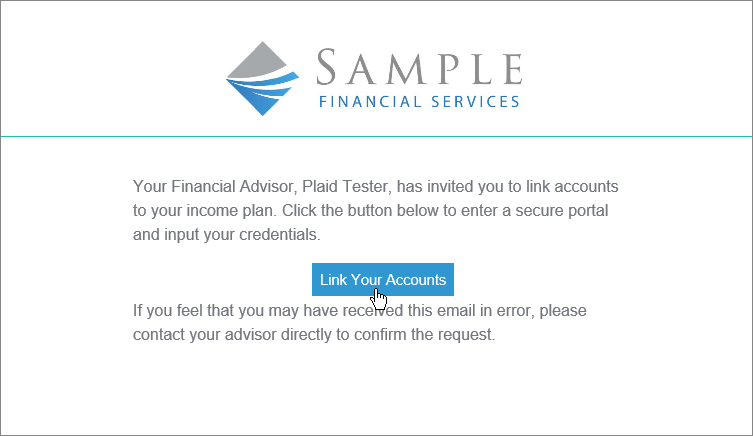
The link in the email will take the client to a secure IncomeConductor portal. The process of selecting an institution and authorizing connections are laid out for them step by step.
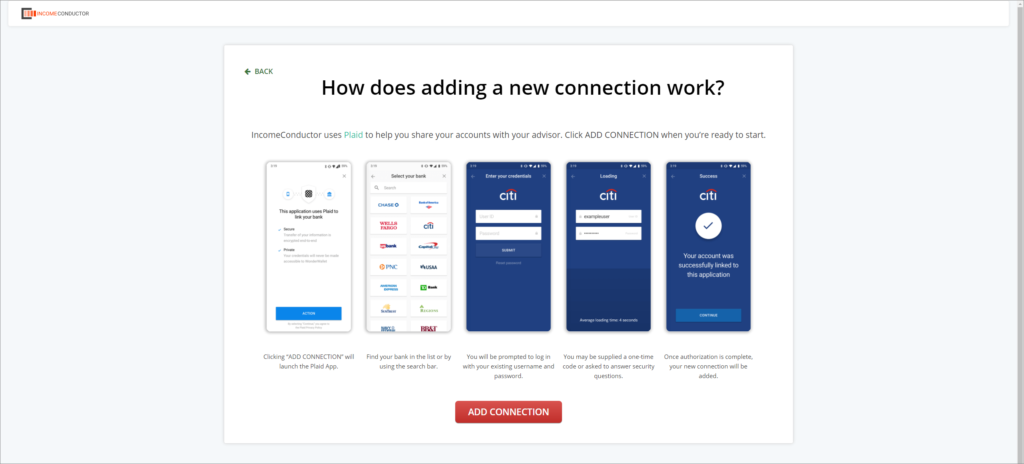
Clicking Add Connection prompts the client to search for one or more institutions to
connect. The user can input their credentials and select one or more accounts under that
login to share.
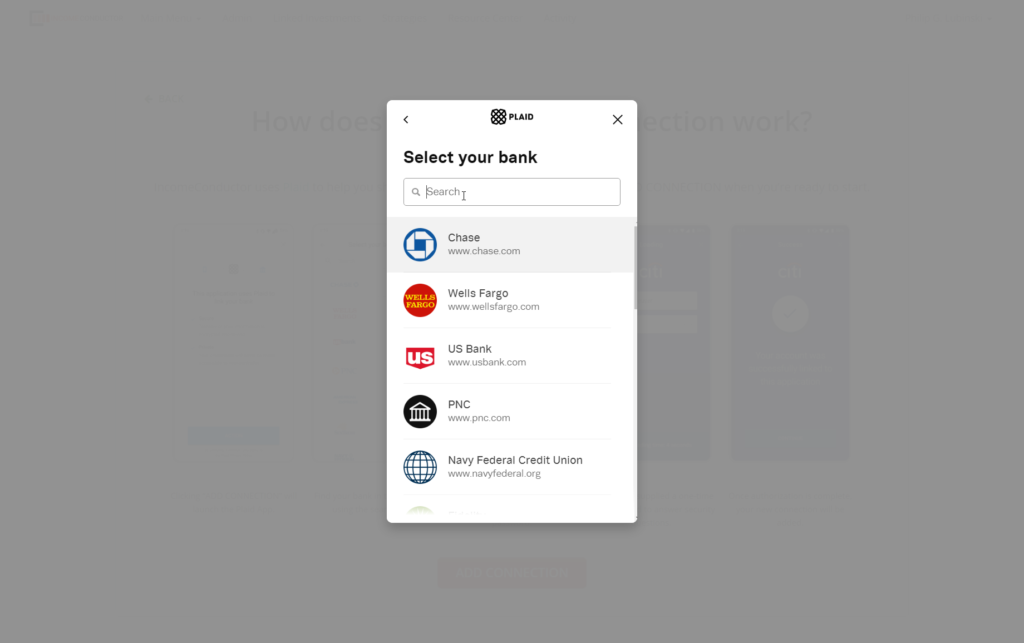
Once authorization is completed, the client will see a list of all connected institutions, accounts, and positions within those accounts. They can share, hide, remove, and fix any accounts with issues on this dashboard.
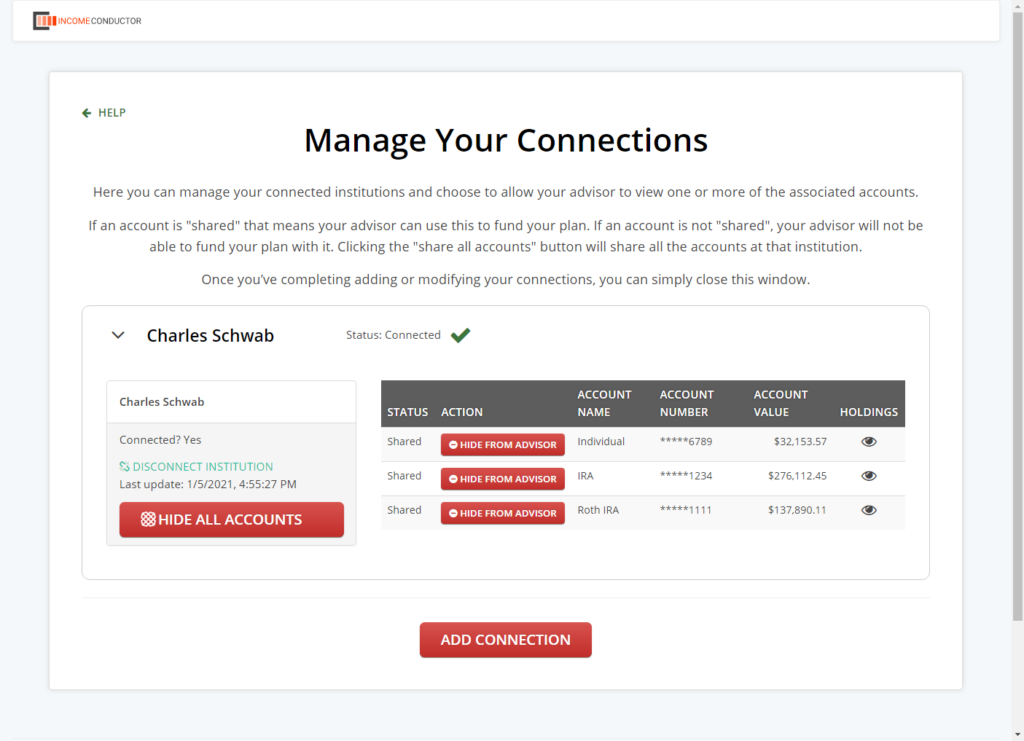
Placing Plaid-connected accounts
Once the client has authorized connection to their accounts, you can place them into their plan in the INVEST area. Open the segment you want to link to, and click PLACE
HOLDINGS to open the list of connected institutions.
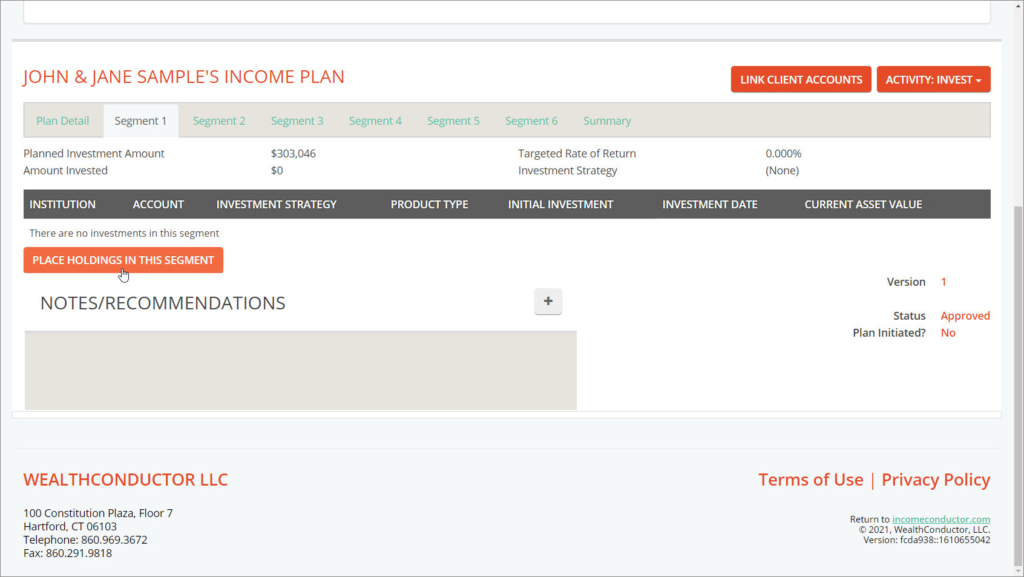
You will see any Plaid connected institutions tagged in the list. Click on the institution to
view the accounts within.
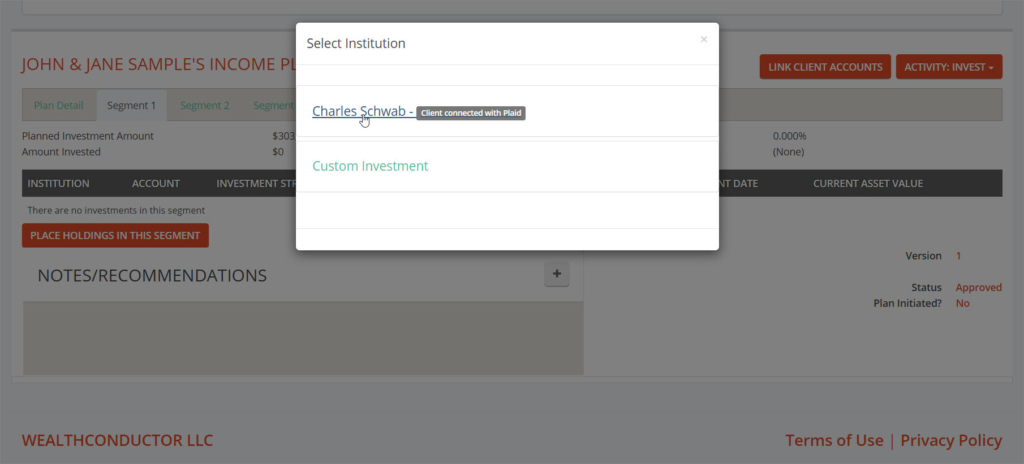
Choose an account from the list to view positions. Any accounts that have not been
linked yet should show all holdings as Unallocated.
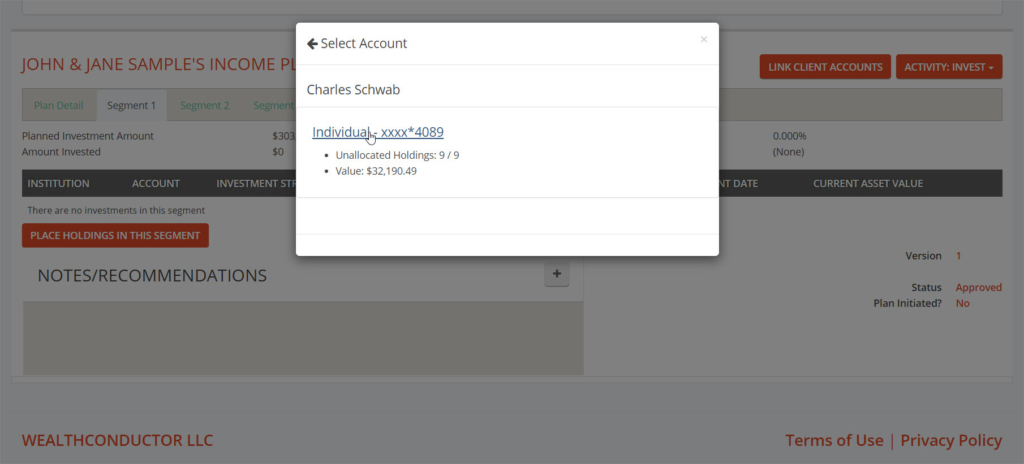
Leave all holdings selected and click SAVE to link the entire account to the segment. This will update all positions and values during each nightly sync. Unselecting holdings will connect only the selected holdings, and only those holdings will be updated.
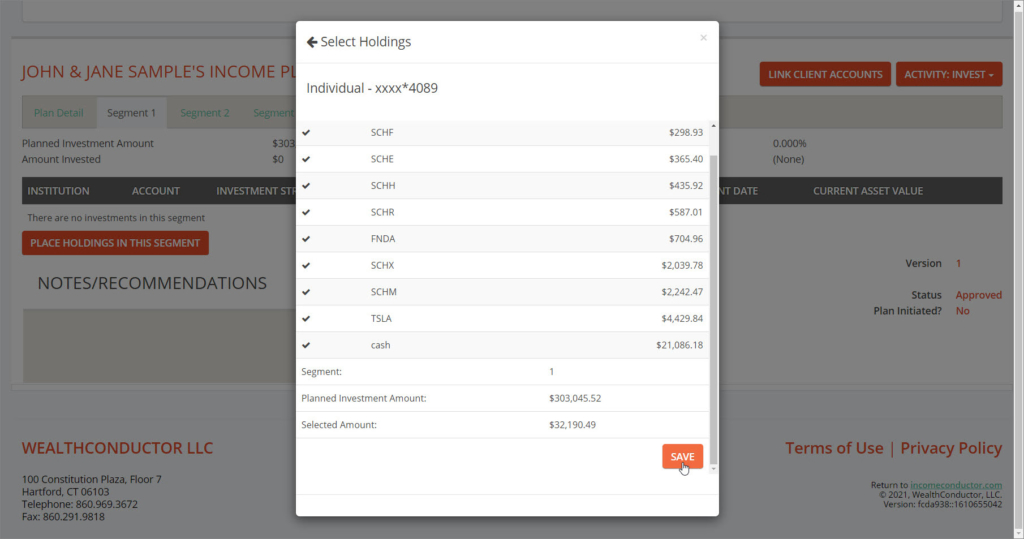
If you are replacing an existing linked account such as one that was previously linked through Quovo, click on EDIT and choose Replace. The following institution and account selection process is the same as adding a new link shown above.
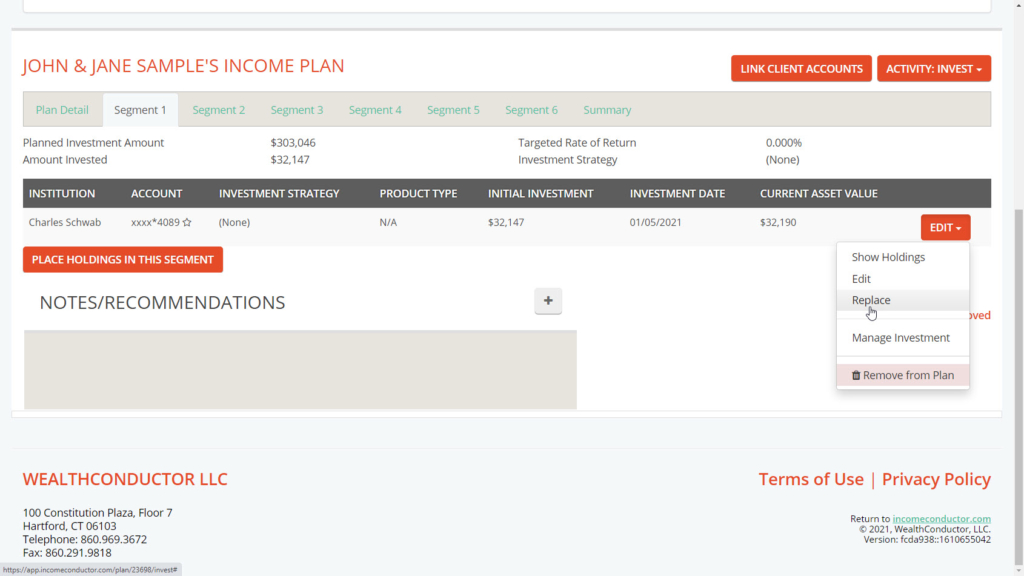
For more info on investment linking, read more about Managing Linked Accounts.