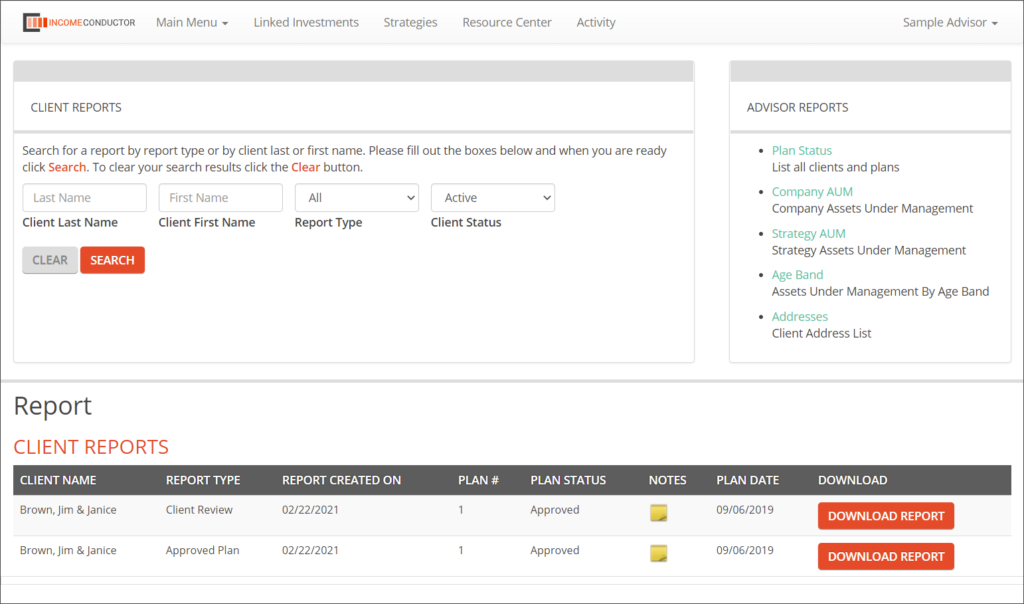IncomeConductor is structured in four major areas – Plan, Invest, Track, and Report, plus several other pages. They are accessible via the home page, or from the Main Menu dropdown and links on the header navigation bar.
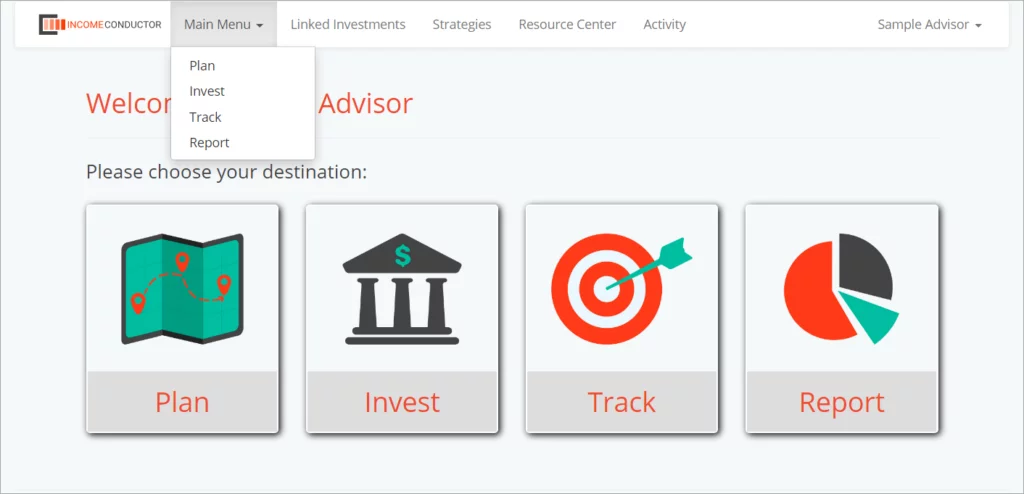
You can also access account management functions via the dropdown on the far right of the header navigation bar.
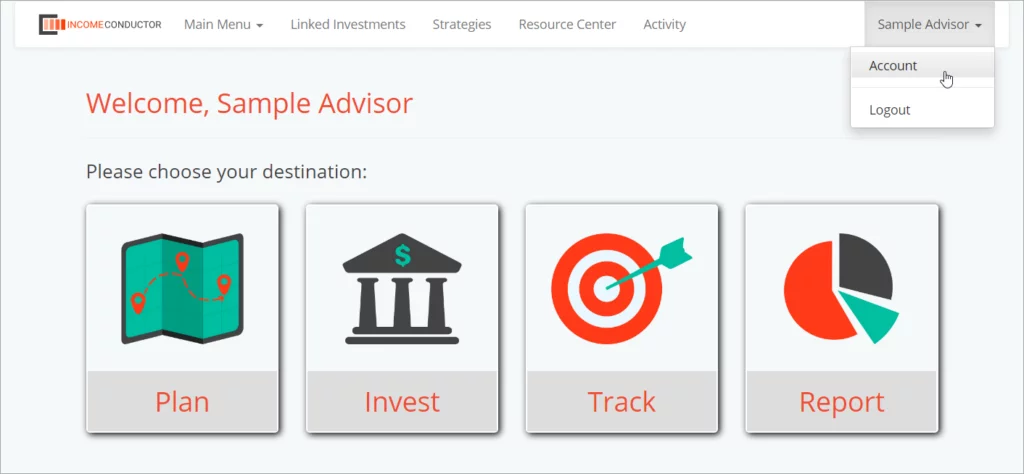
Plan
The Plan area has a listing of all client plans in your system in a searchable list. From here you can:
- Download the fact-finding questionnaire. Also available in the Sales & Marketing Materials page.
- Add New Clients. Read more about Creating Your First Client.
- Search for existing clients by name or plan status. Read more about Plan Statuses.
- View plans
- Edit plans. Read more about the Plan Editor.
- Delete plans
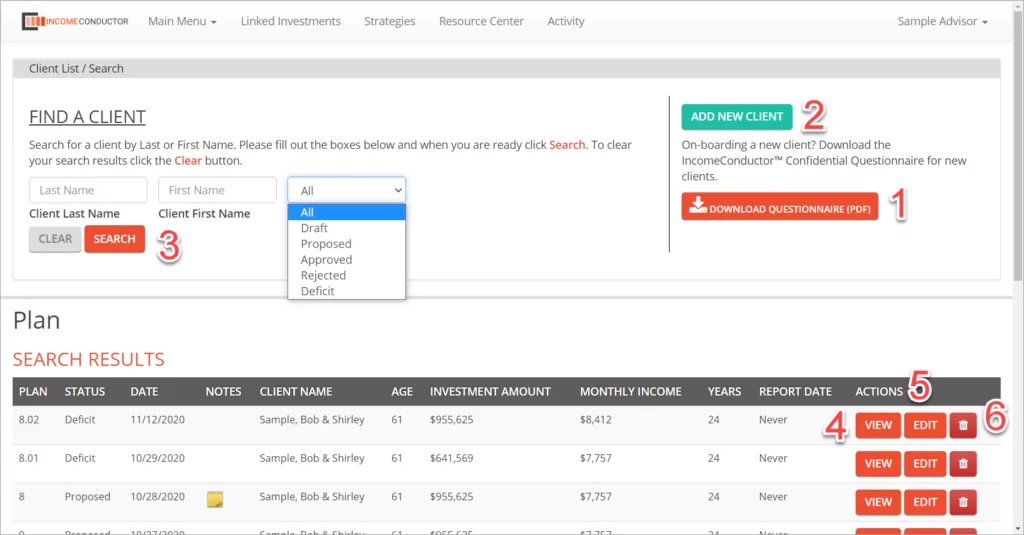
View will take you into a summary of a particular plan. From the upper portion of the page you can:
- Edit a client’s contact info and date of birth
- Terminate a client, completely removing them and their plans from the system
- See an overview of the plan hypothetical illustration
- See the cashflow in the plan visually, similarly to how it is shown in the Cash Flow tab of the plan editor
- See a list of all versions of a client’s plan
- Navigate to the Invest, Track, and Report areas for this client.
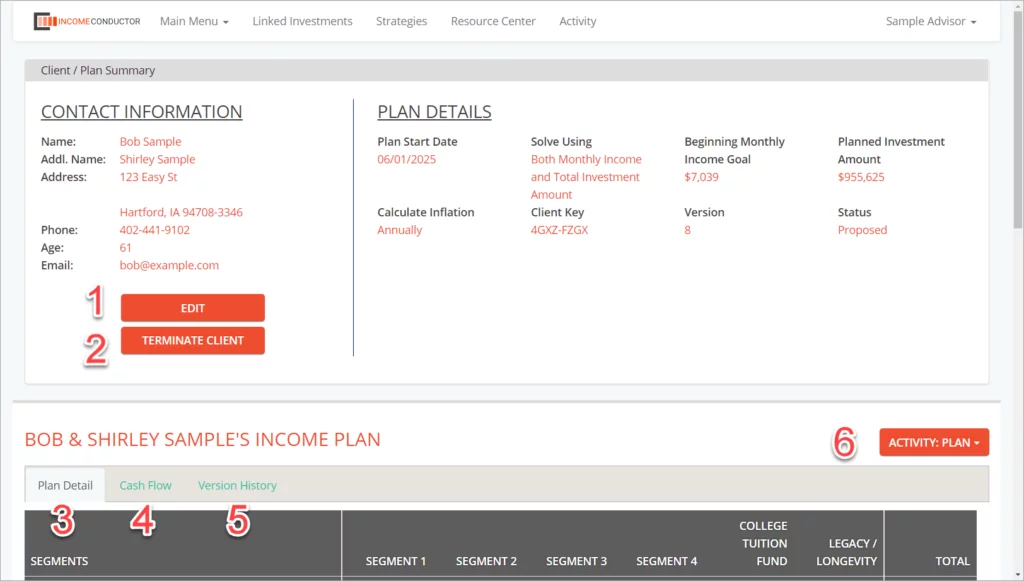
From the lower portion of the page you can:
- Add and Edit plan notes
- Switch between versions of the client’s plan and view the status of this plan version
- Download a Proposal, Approved Plan, or Retirement Readiness report based on the current status of the plan. Read more about Client Reports.
- Open the plan in the editor to modify the plan or create a new version
- View a very brief hypothetical illustration report
- Change this plan version’s status. Read more about Plan Statuses.
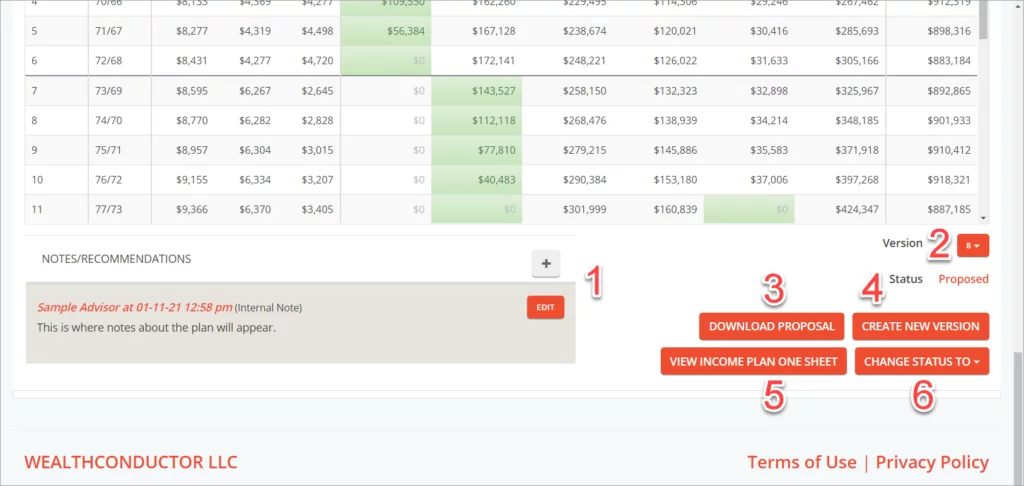
Invest
The Invest area has a listing of all client plans in your system that have reached Approved status in a searchable list. From here you can:
- Download the fact-finding questionnaire
- Add New Clients
- Search for existing clients by name or by plan status
- View plans
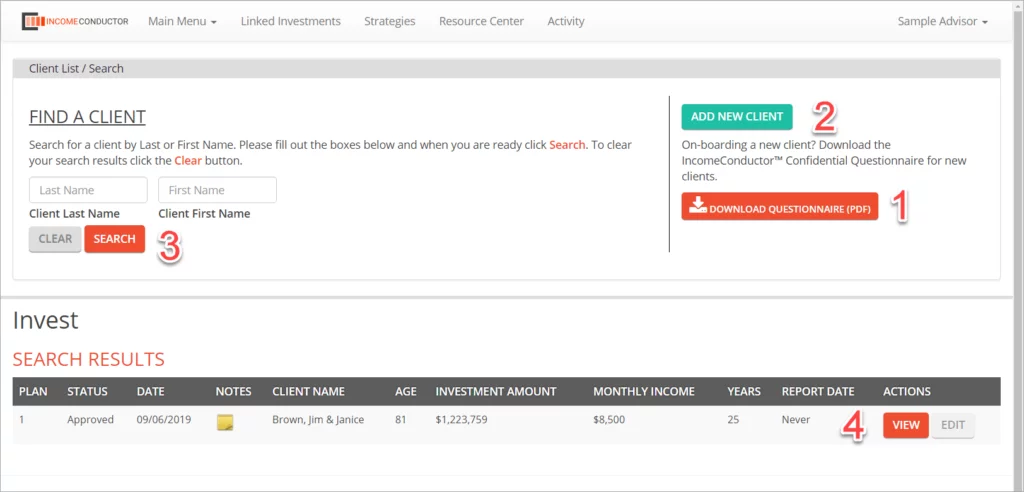
View will take you to an area where you can associate client assets with their income plan. Read more about Integrations and Managing Linked Accounts. From here you can:
- Edit a client’s contact info and date of birth
- Terminate a client, completely removing them and their plans from the system
- See an overview of the plan hypothetical illustration
- View, Place, Replace, Edit, and Remove investments in any segment of the plan
- View a summary of all segment planned vs. actual values
- Import client accounts via one or more data integrations
- Navigate to the Plan, Track, and Report areas for this client.
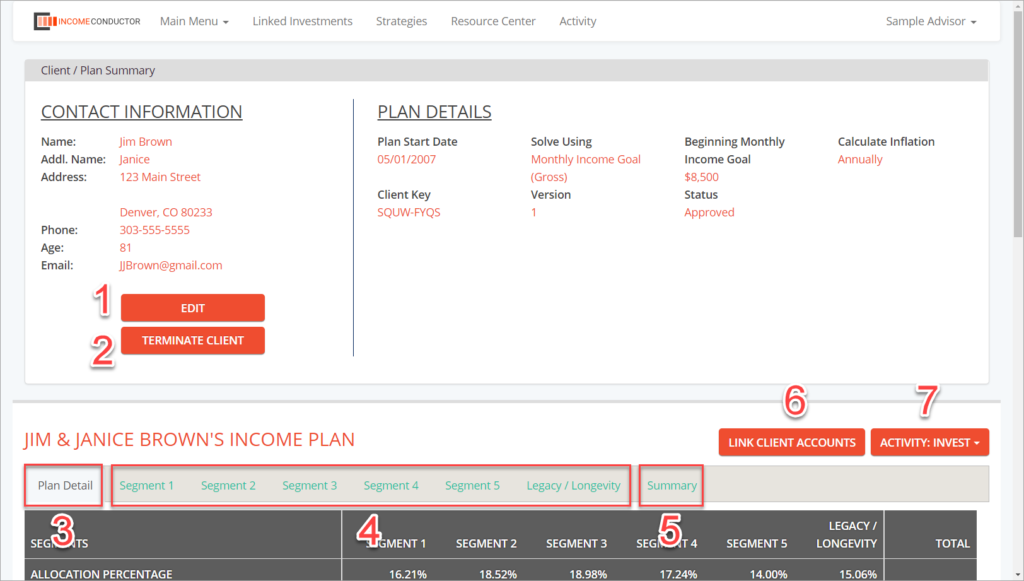
The Plan Detail tab displays an overview of the plan hypothetical illustration.
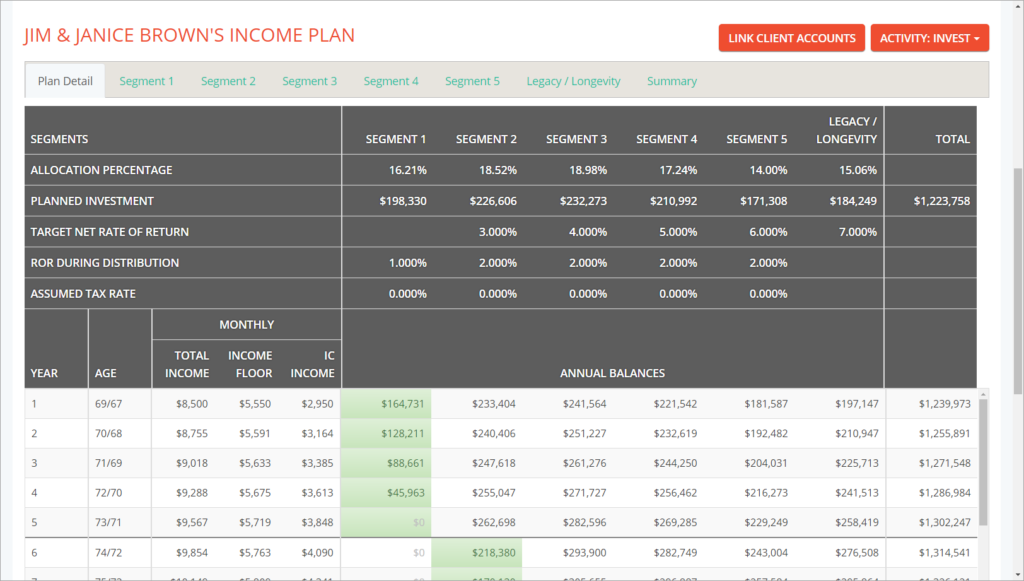
The Segment tabs displays the investments linked to the selected segment.
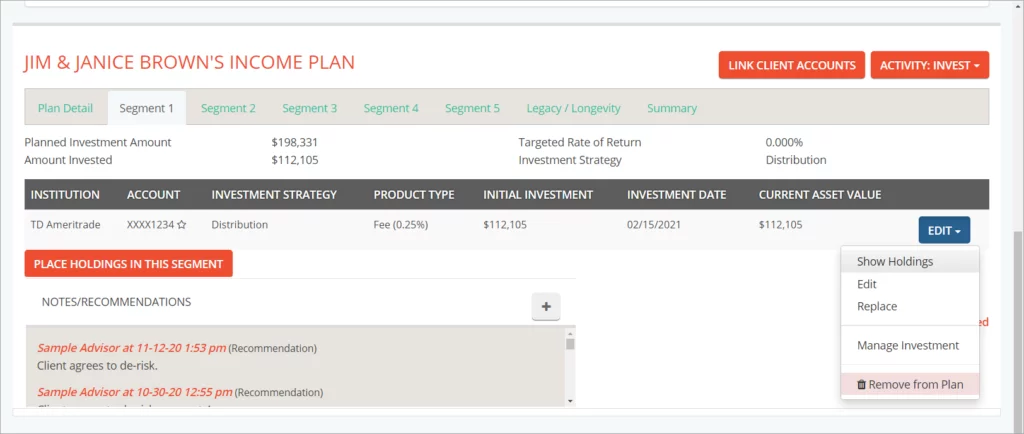
The Summary tab displays the target, initial, and current value of plan segments. You can also Initiate the plan into tracking from here.
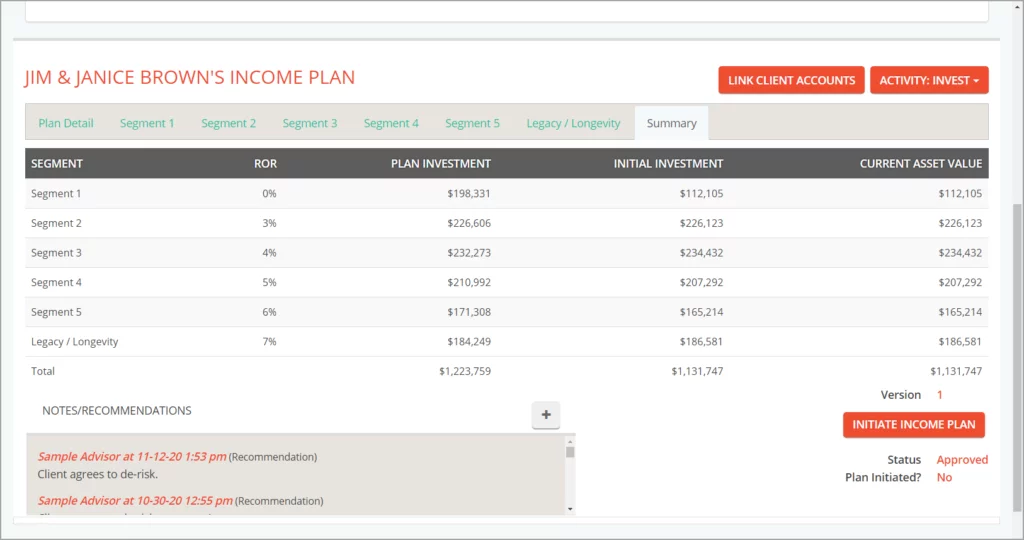
Track
The Invest area has a listing of all client plans in your system that have reached Approved status and been Initiated in a searchable list. From here you can:
- Download the fact-finding questionnaire
- Add New Clients
- Search for existing clients by name or by plan status
- View plans in the Tracking Dashboard
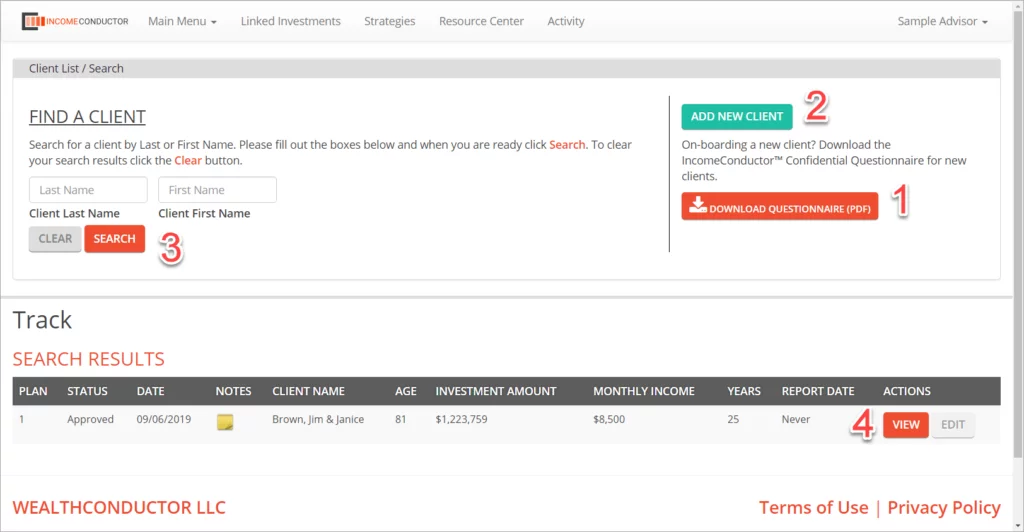
View will take you to an area where you can see plan-to-actual analytics on a plan’s current funding state. From here you can:
- Edit a client’s contact info and date of birth
- Terminate a client, completely removing them and their plans from the system
- View a summary of all plan segment analytics
- Drill down to a specific segment and see annual values
- Open a window to Make Recommendations on the plan for use in a review
- Navigate to the Plan, Invest, and Report area views for this client
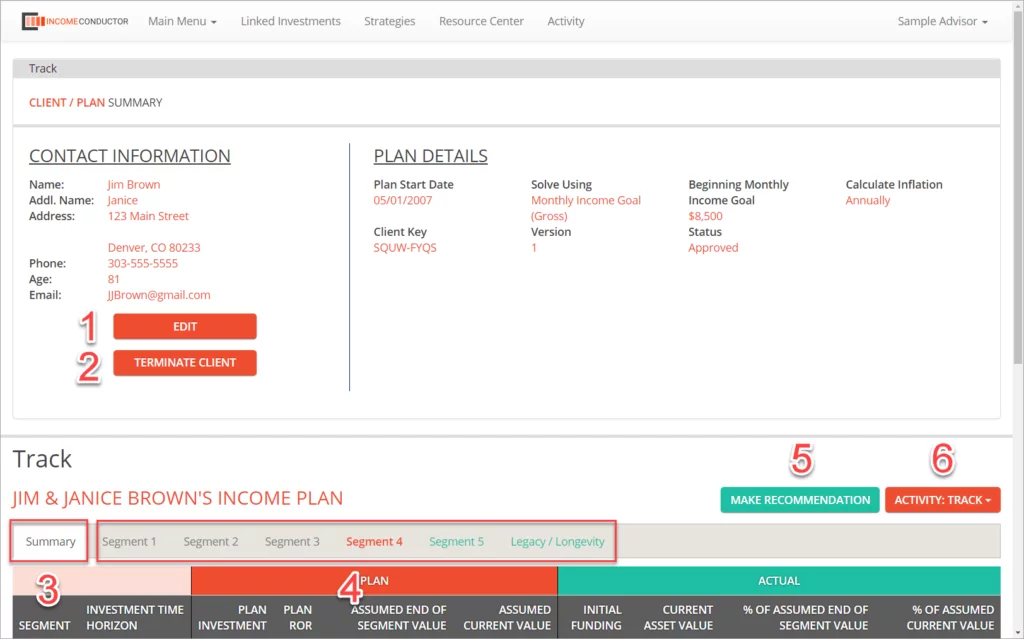
The Summary tab shows a variety of calculated segment values from the plan under the red header. Under the green header are the current values of the segments coming in from the data integration or custom investments.
Below you can view and edit notes that have been made on the plan, as well as run the Client Review report.
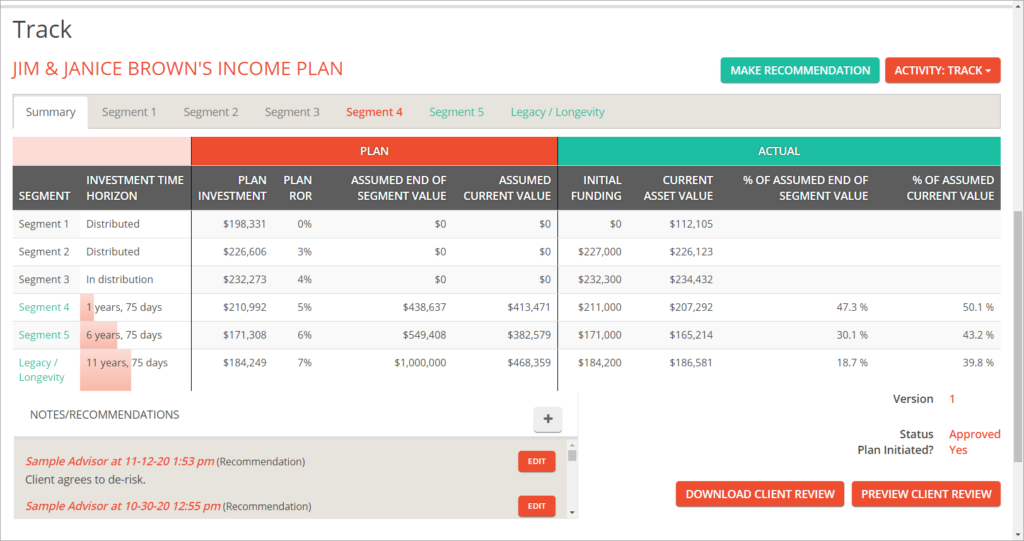
Clicking on any future segments will bring up additional analytics. It also allows you to enter and save notes that will appear on the Client Review reports.
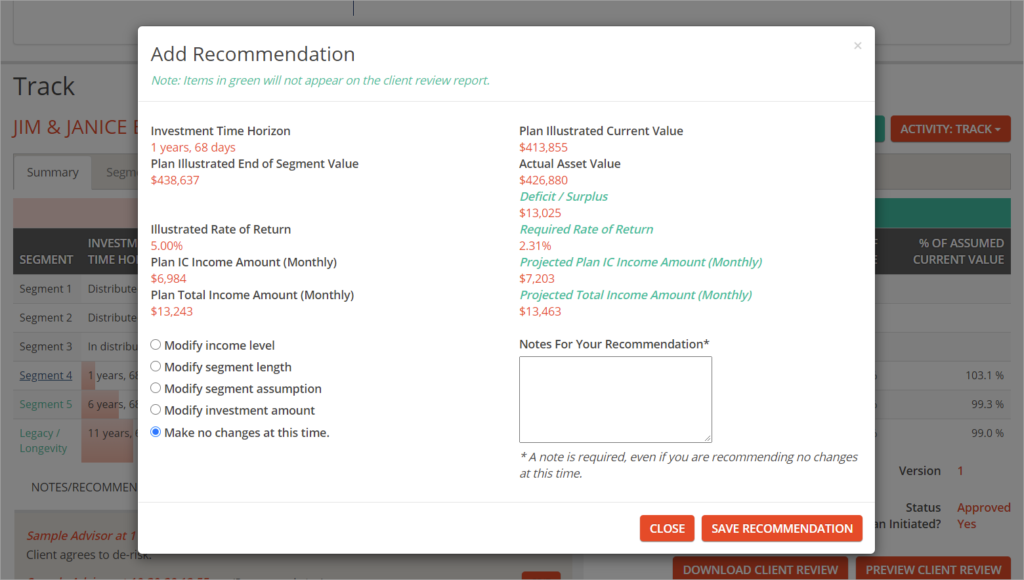
Report
Here you can view PDF copies of all reports that have been run in the system. You can also generate several different excel-based Advisor Reports via the links on the right.