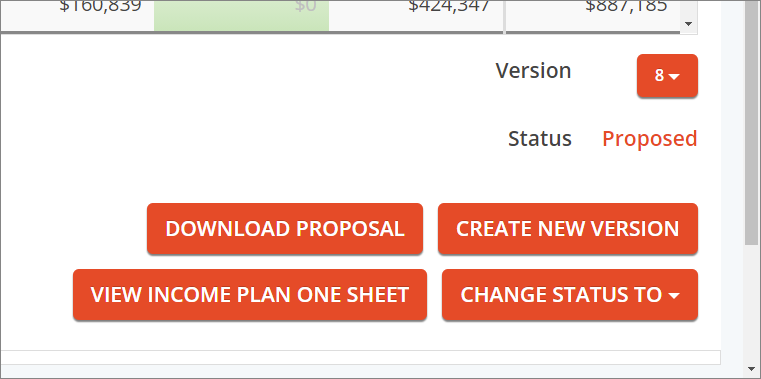Every client plan in IncomeConductor has a status assigned to it. When you enter the Plan, Invest or Track areas, plans in the search results will display its status. You can filter by status as well. View the video or follow the article below to learn more.
Draft
By default, all new plans are saved in Draft status. This status signifies that you may still be tweaking versions of this plan prior to presenting it to your client or prospect. You can have unlimited Draft plan versions for a client.
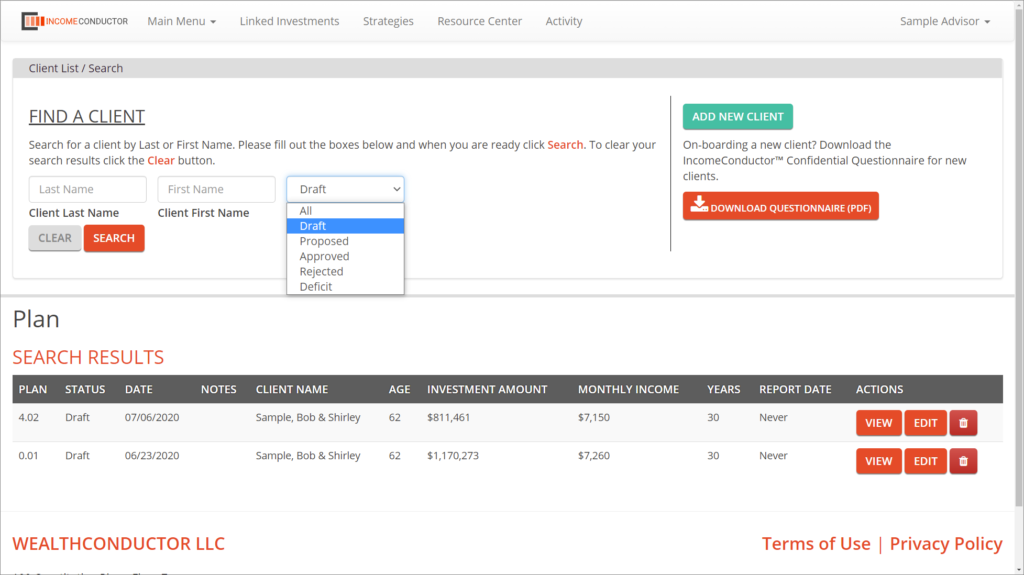
When you click View to open a plan in Draft status and scroll down, you will see that you have the option to run the Income Plan One Sheet Report, change the plan status to either Proposed or Rejected, or Create a New Version. Clicking Create New Version will open the plan in the editor.
Proposed
The Proposed status signifies a plan version that you are ready to share with the client. You can have unlimited Proposed plan versions for a client.
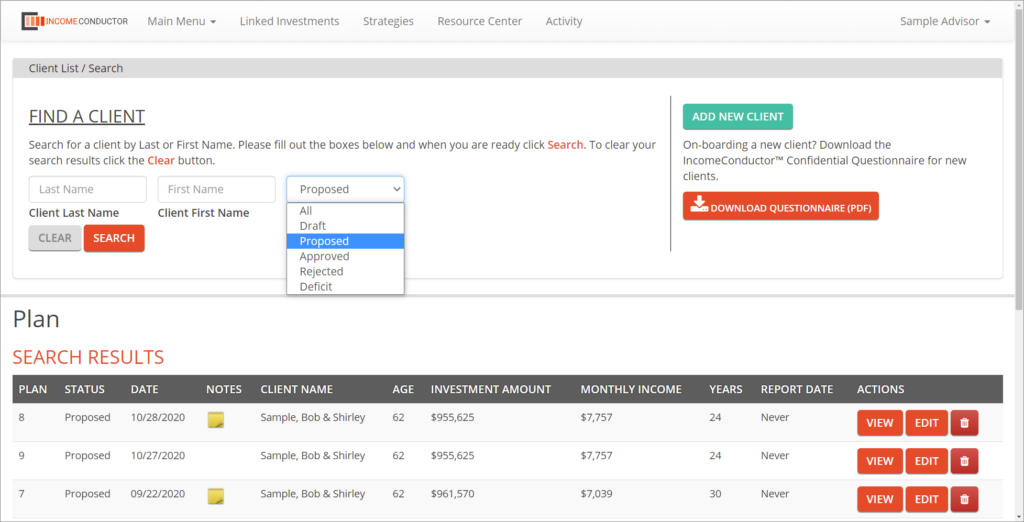
When you click View to open a plan in Proposed status and scroll down, you will see that you have the option the run the Income Plan One Sheet Report, download the Proposed Plan Report, change the plan status to either Approved or Rejected, or Create a New Version of the plan, which will take you back into the Plan Editor to edit the plan or save a new Draft.
Approved
The Approved status signifies a plan version that you and the client have agreed to proceed with. You can only have one plan version in Approved status per client. If you attempt to edit any plan version for a client that already has an Approved plan, you will be prompted to move the Approved plan back to Proposed, or cancel your attempt to edit.
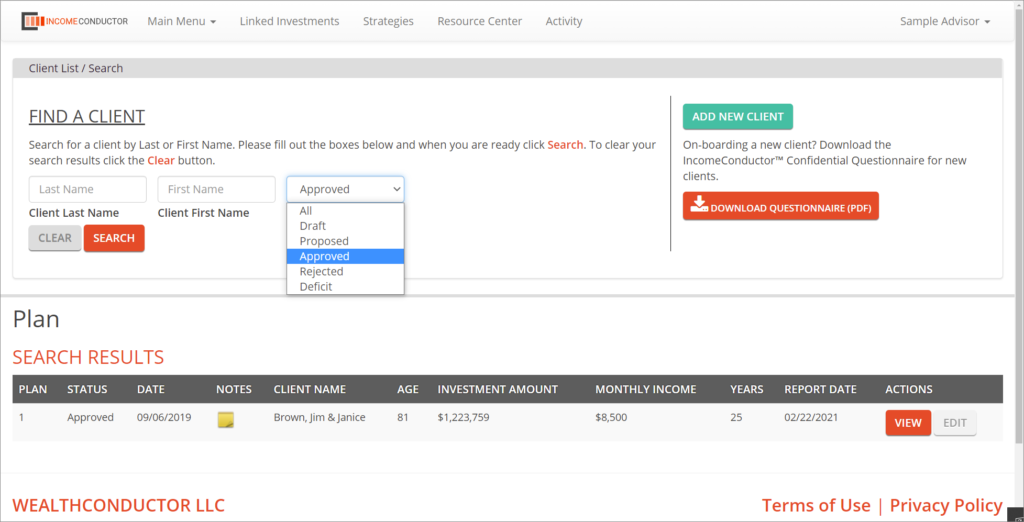
When you click View to open a plan in Approved status and scroll down, you will see that you have the option to run the Income Plan One Sheet Report, download the Approved Plan Report, change the plan status to Rejected, or Replan. The Replanfunction is used to make modifications to plans that have already begun distributing income.
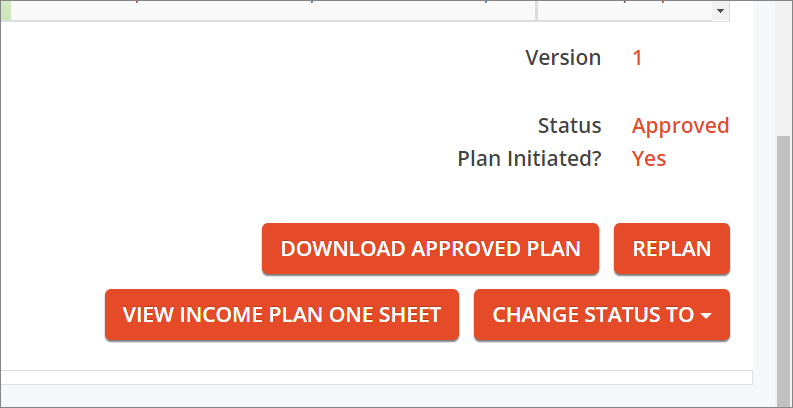
Once a plan has reached Approved status, you can now view it in the Invest area. The Invest area is where client assets can be linked into the plan via IncomeConductor data aggregation features.
Deficit
If a plan is built where the investment assets and income sources available fail to fully fund all plan goals, the plan will be saved into Deficit status.
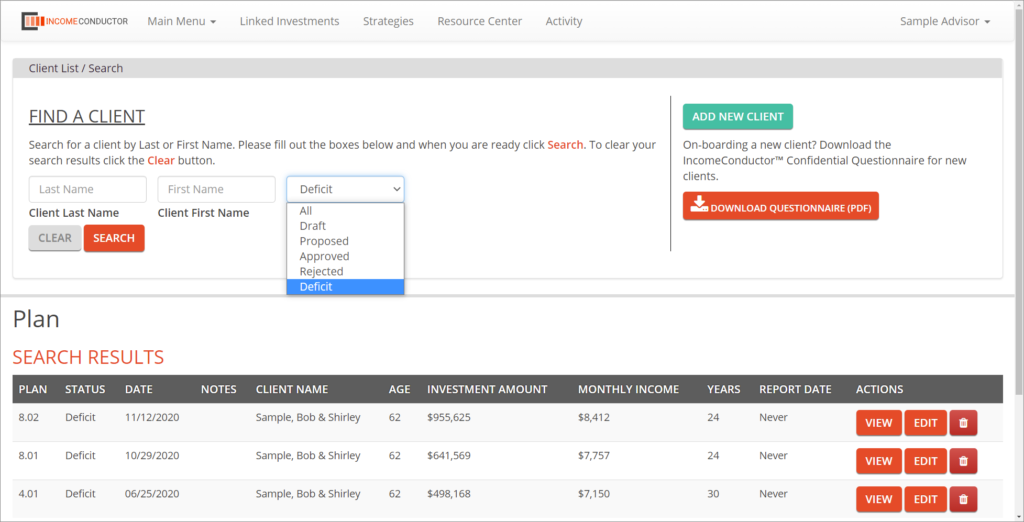
When you click View to open a plan in Deficit status and scroll down, you will see that you have the option to run the Income Plan One Sheet Report, download the Retirement Readiness Report, change the plan status to Rejected, or Create a New Version of the plan. Deficit status plans cannot be advanced to Proposed status. However, you can open them in the Plan Editor to make modifications to bring them into a funded state and save the new plan as a Draft.
Rejected
The Rejected status signifies a plan that you wish to keep but are not going to use. The Rejected plan version will no longer appear in search results in the Plan area.