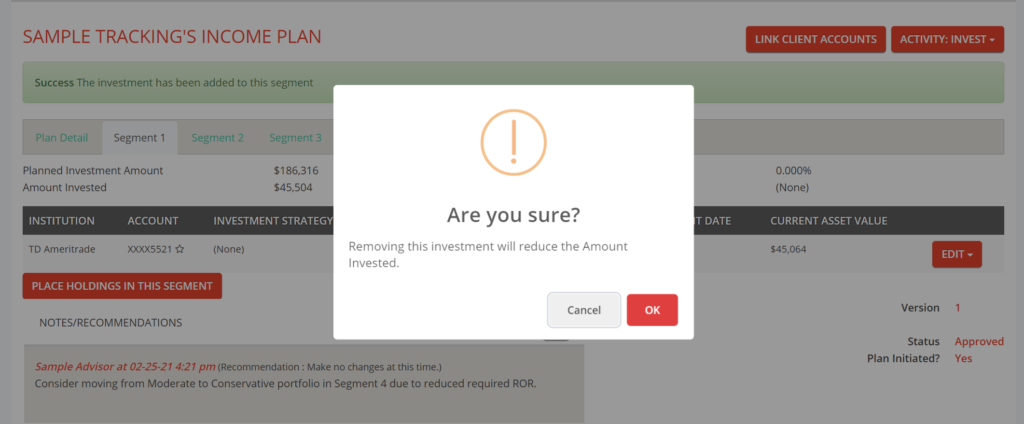Add
Once accounts have been imported into income plan, you can place them into their plan in the Invest area. Open the segment you want to link to, and click Place Holdings in This Segment to open the list of connected institutions. Choose an institution to work with.
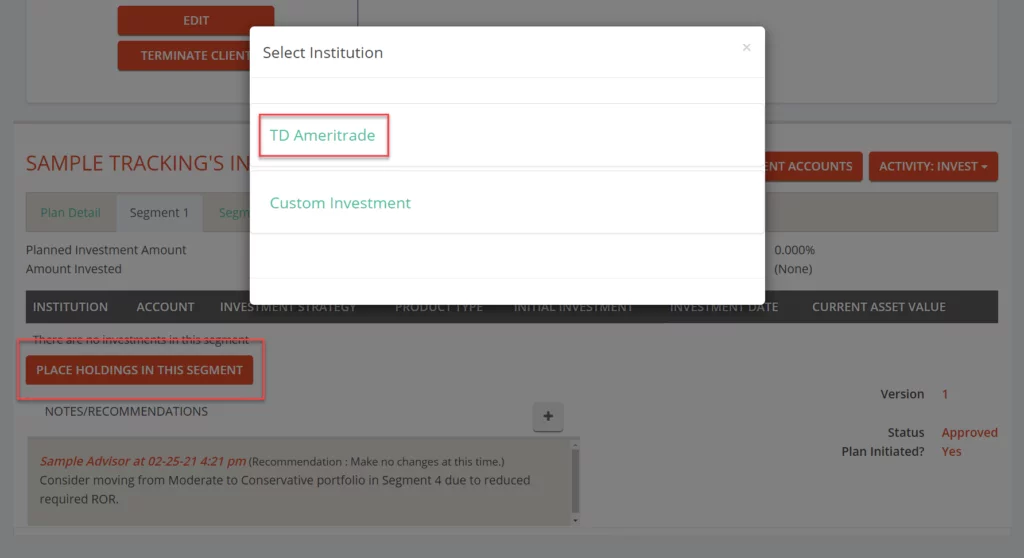
Choose an account from the list to view positions. Any accounts that have not been
linked yet should show all holdings as Unallocated. If an account has been fully linked, it will show 0 unallocated holdings.
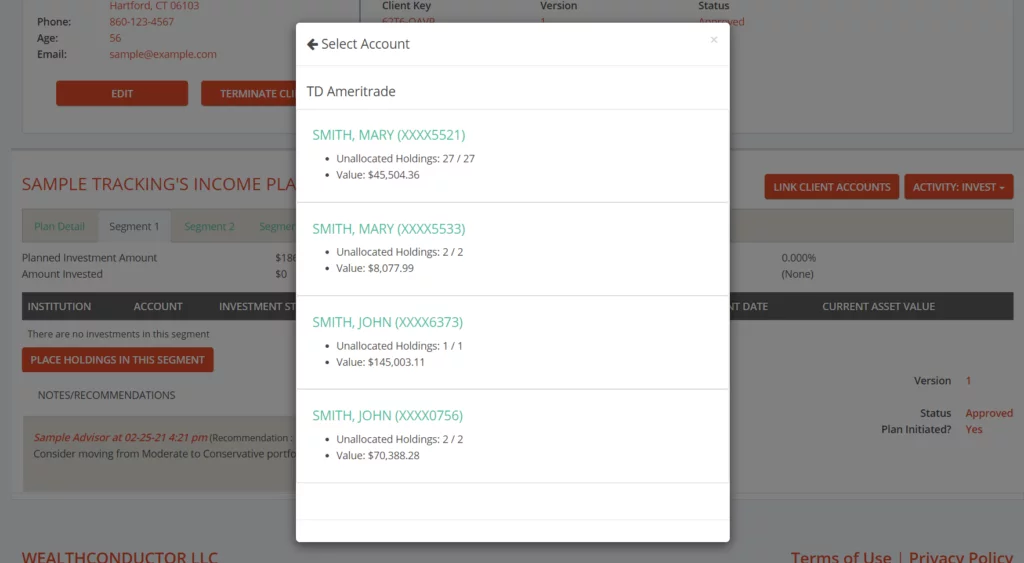
You will see all of the securities within the account, listed by symbol. Some securities, such as individual bonds, may be listed by CUSIPs. Securities without symbols or CUSIPs, such as annuity sub-accounts, may be listed by description. The market value of each position is shown to the right of the security.
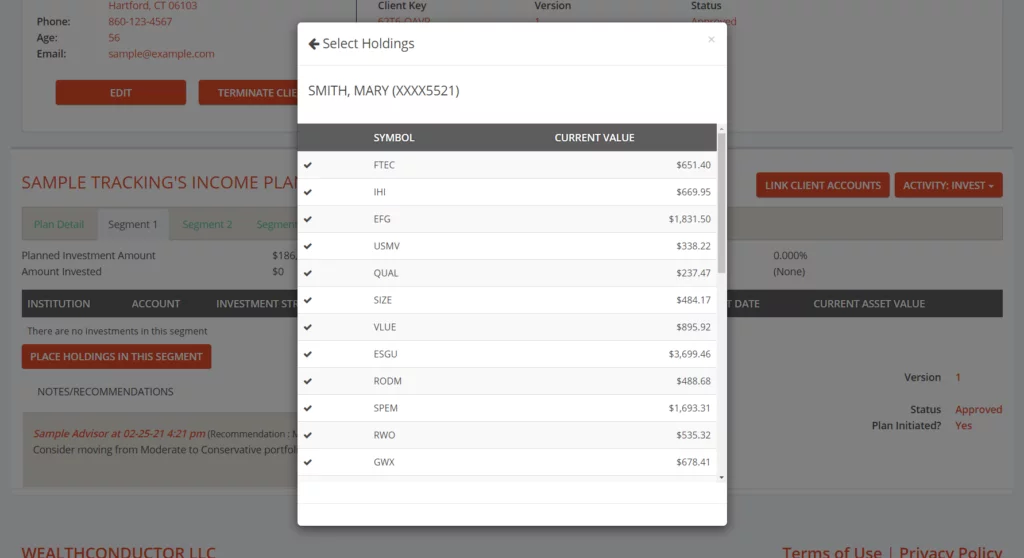
If you leave all securities selected click Save, the whole account will be linked to the segment.
If you select individual securities, only those securities with a ✓ next to them will be linked to the segment. This allows you to spread an account across multiple segments at the position level.
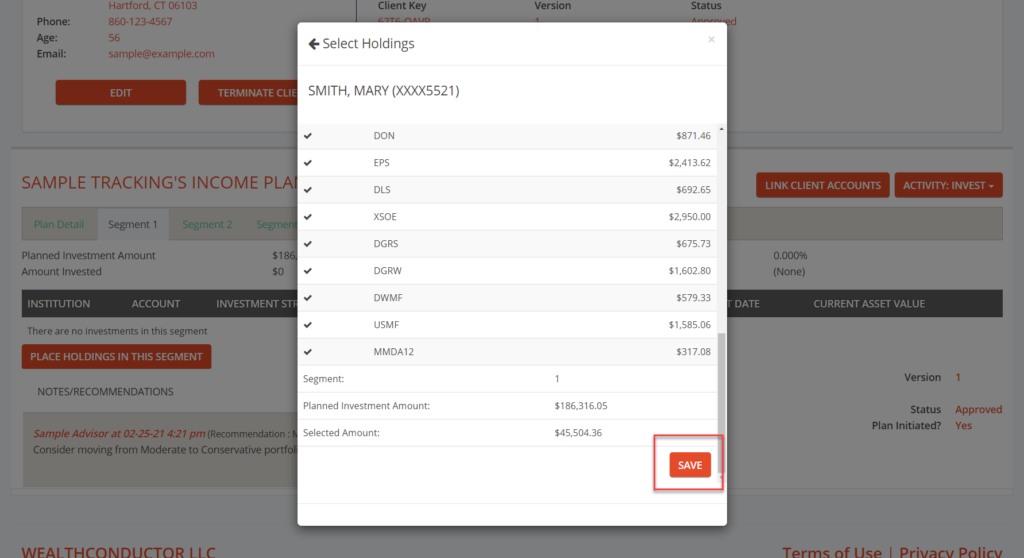
Once saved, you will see the linked investment appear in the segment investment table.
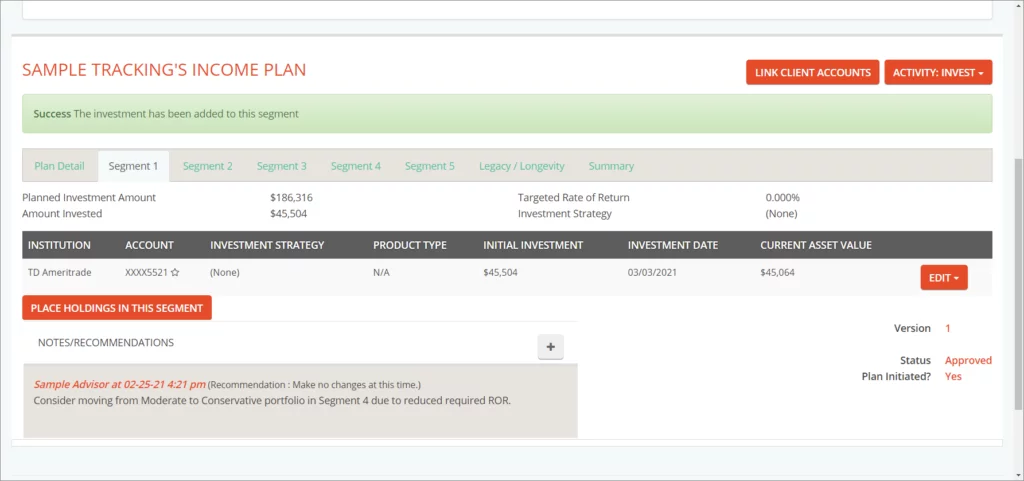
Edit
The Edit menu at the right end of the row has several options.
Show Holdings – View all positions currently held in the account, or a list of just those individual positions that were linked.
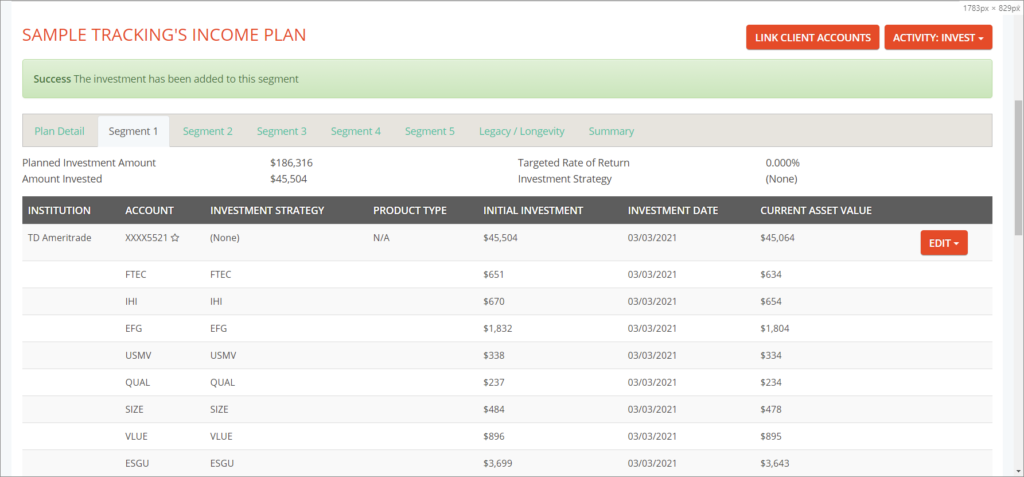
Edit – Open a pop-up to assign an Investment Strategy, Product Type, and if applicable, a Fee rate. You can choose from Investment Strategies you’ve already created for this client or other clients, or create a new one. Product types are Fee or Commission, and this info does not appear on client reports. It is for your own tracking purposes.
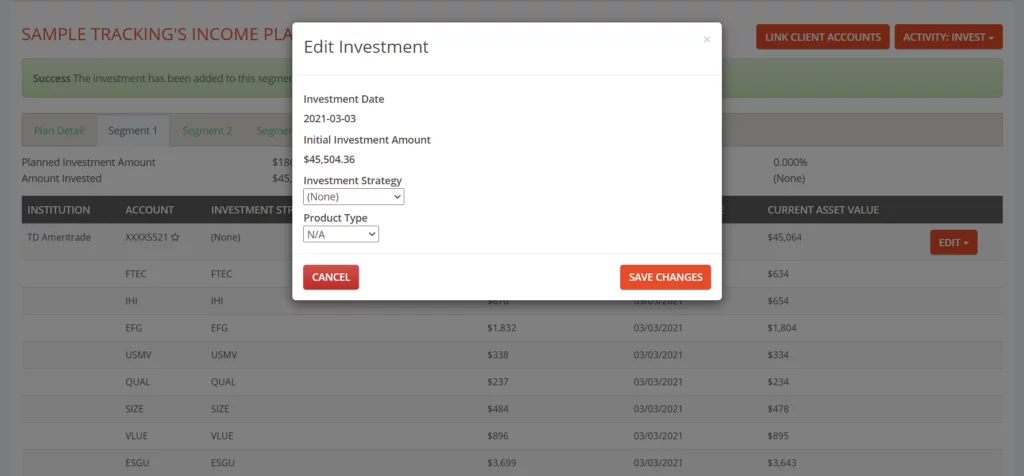
Replace
Replace – Open the Place Holdings pop-up and choose an account or set of positions to link in place of the current investment. The process is identical to that of linking an account.
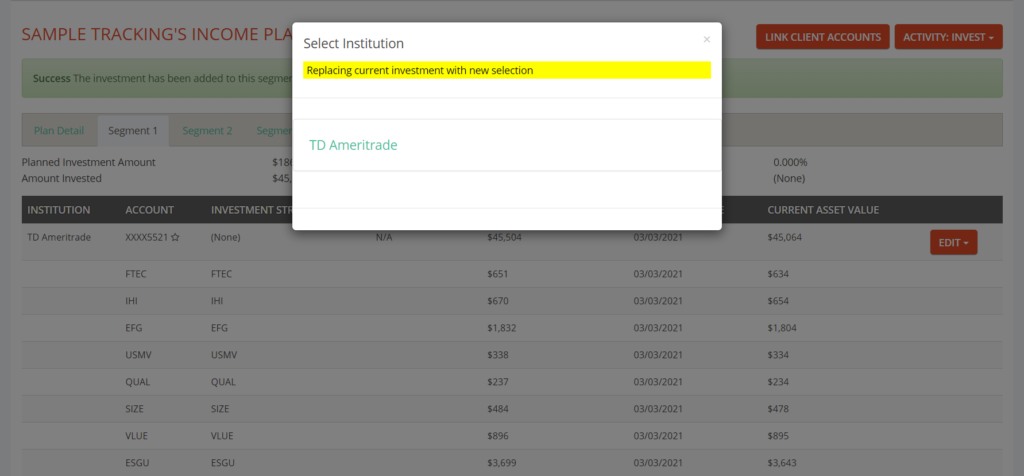
Manage Investment – Open the client in the Linked Investments area to review all accounts imported for the client.
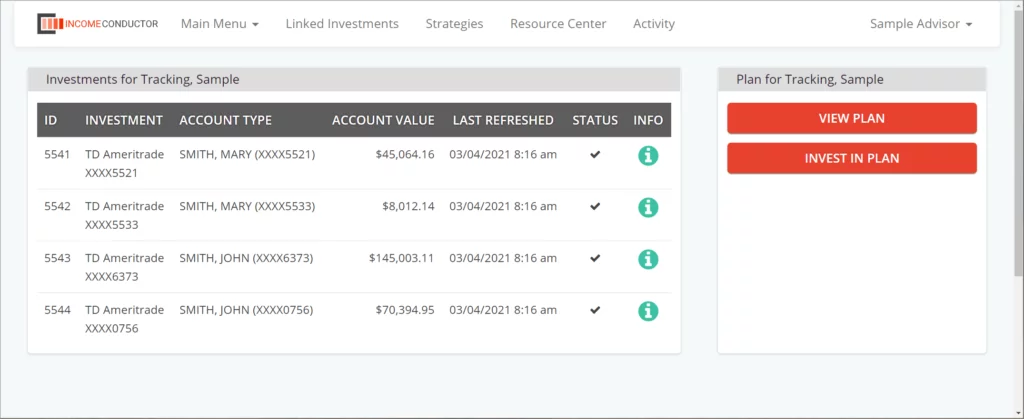
Remove
Remove From Plan – De-links the investment from the segment. It will not remove the imported account/positions from the list of household accounts in the Place Holdings menu, so you can still use them in other segments after removing from the current segment.