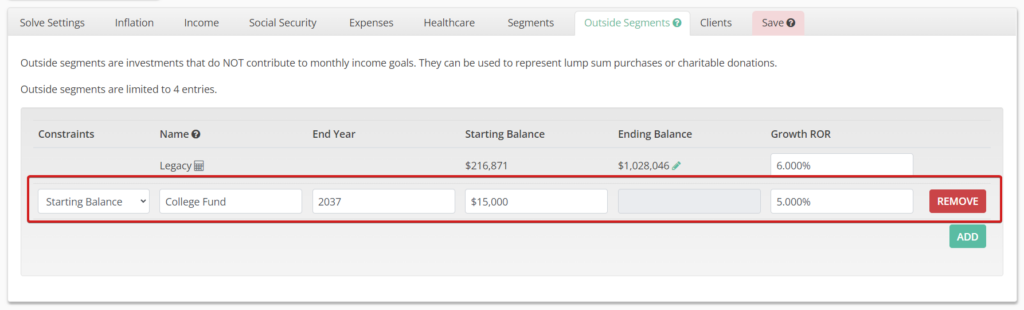Incorporate goals aside from month-to-month income into your plans. Put money aside for funding exceptional expenses, financial aid to family, longevity hedging, or wealth transfer.
Legacy Segment / Ending Balance
This segment is always held for the full length of the plan and is often used to either target a specific inheritance to heirs or provide a remaining balance should one or more of the household members outlive the original income plan. You can specify an Ending Balance for a Legacy segment no matter which plan solve settings you are using.
However, if you are using “Both Monthly Income and Investment Goal” and the plan has a surplus of assets, a Legacy Segment will automatically be generated with a starting value equal to the surplus. You can then edit the target Ending Balance or target Rate of Return.
If you would like to specify the Growth ROR, click on the calendar icon next to the calculated ending balance, enter a new Growth ROR value, and the projected Ending Balance will be calculated.
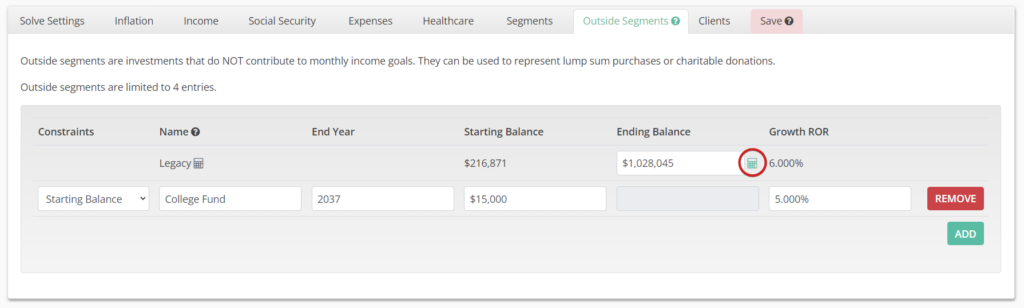
If you would like to specify the Ending Balance goal, click on the Edit icon next to the calculated ending balance, enter a new value, and the Growth ROR necessary to achieve that Ending Balance goal will be calculated.
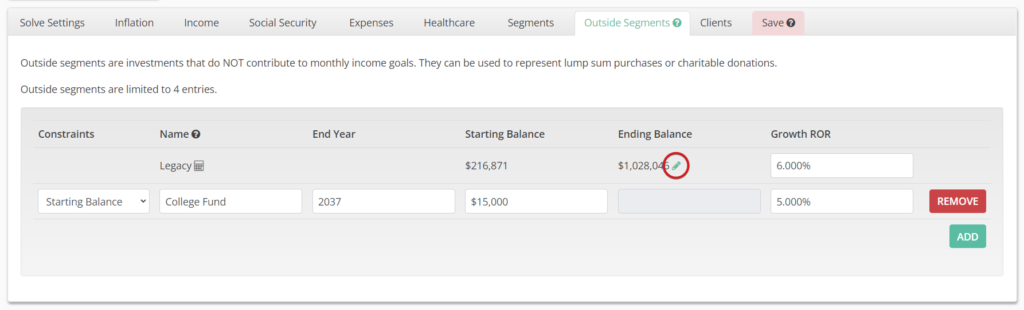
If you are using either “Starting Monthly Income Goal (net)” or “Investment Goal”, you will need to select the “Click here to specify an ending balance” link. Clicking this link will add a Legacy segment row and reveal several fields.
Constraints allow you to choose how the segment will be solved and your selection will determine which fields are editable and which are calculated. You can choose to specify a Starting Balance, Ending Balance, or both. If you choose Starting or Ending Balance, you will be asked to specify a Growth ROR. If you choose both Start and End, the required Growth ROR will be calculated.
If you wish to remove your legacy segment goal entirely, simply click the red REMOVE button to clear the fields and remove the row.
Outside Segments
The second form of Outside Segment allows you to specify an ending year for the segment and can be used with any plan Solve Setting. To add an Outside Segment, simply click the green ADD button, and a new row will appear. This row has all the same fields as the legacy segment, plus an editable End Year. The same rules around Constraints apply. Swapping Constraints will change which fields are editable and which are calculated.
As you add Outside Segments, you will see them appear to the right of the cashflow chart above. You can add one Legacy segment, as well as an additional four standard Outside segments.
If you have a plan where the income-generating segments can be fully funded but the Outside Segments are unable to be fully funded, you will see a percentage funding level of less than 100% for one or more of the Outside Segments.
Illustrations of these Outside goals can be found in the client reports on the Cash Flow Illustration pages.