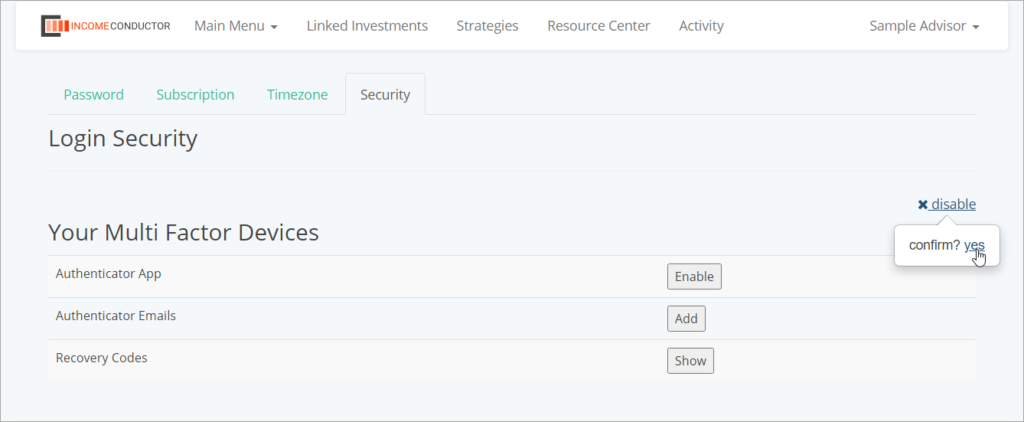To better protect your IncomeConductor account from unauthorized access, you can enable Multi-Factor Authentication. When enabled, a code will be provided to you when you attempt to log in, either via e-mail and/or mobile app.
Follow the steps to enable MFA below, and then choose Email and/or Authenticator App.
Enable MFA
Open the MFA controls by clicking on your name in the top right header navigation, clicking Account, then selecting the Security tab. You can then click Enable Multi-Factor Authentication to begin.
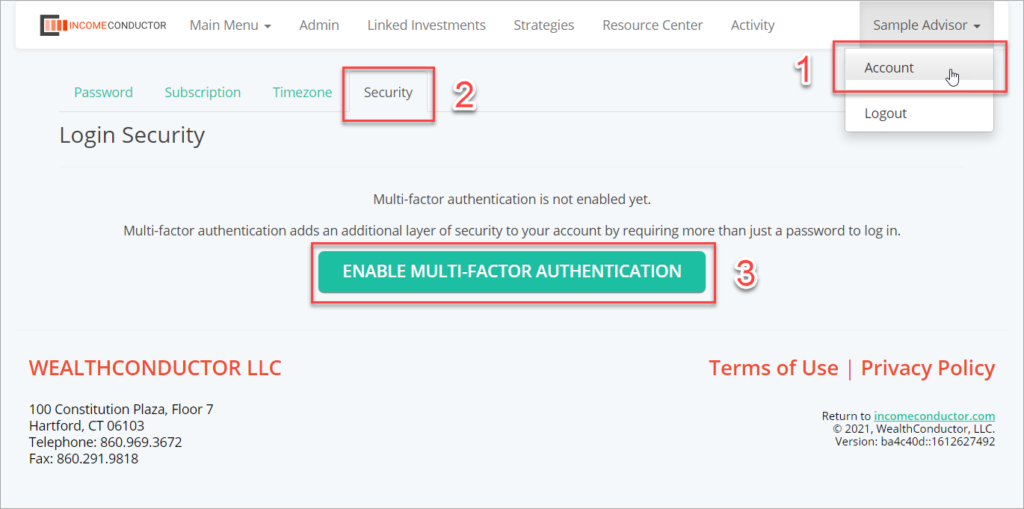
You will be asked to enter your password to verify that you are the owner of this account. Enter the password you use to log in to IncomeConductor and click Submit.
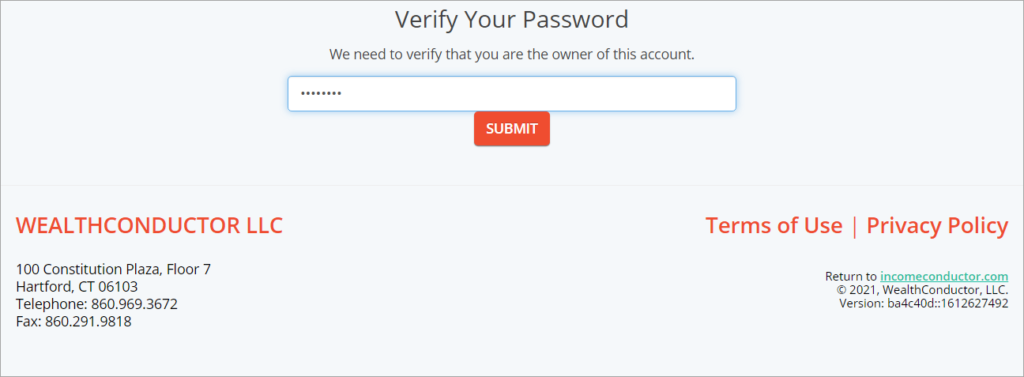
You will be provided with several Recovery Codes. These are codes that you should save, and will be asked to provide if you get locked out of your account. You can click Download to save them as a text file, or Print to print them/download as a PDF.
When your codes have been saved, click on Back to security settings to continue setup.
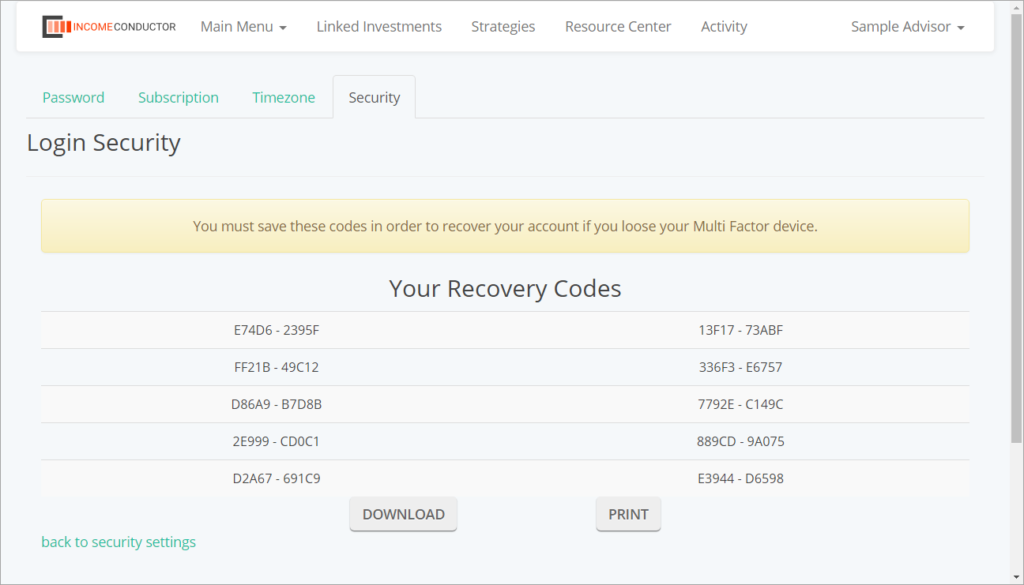
You can add one or more email addresses to use for receiving your six-digit code upon login. Click the Add button to begin.
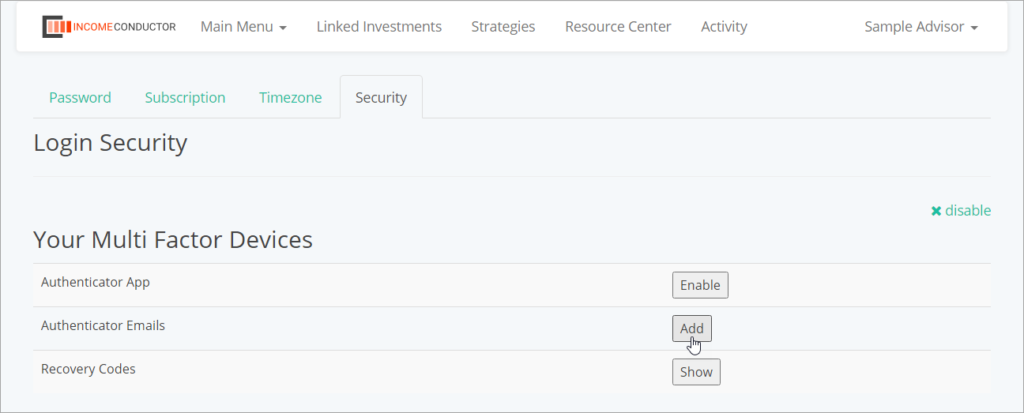
- Enter an email address for receiving a code and click Send. You can use any email address here – it does not have to be the email you use to log in to IncomeConductor.
- You will receive an email from info@wealthconductor.com with your six-digit code.
- Enter the code in six boxes. When a correct code has been entered, the system will automatically accept it and save your new email address.
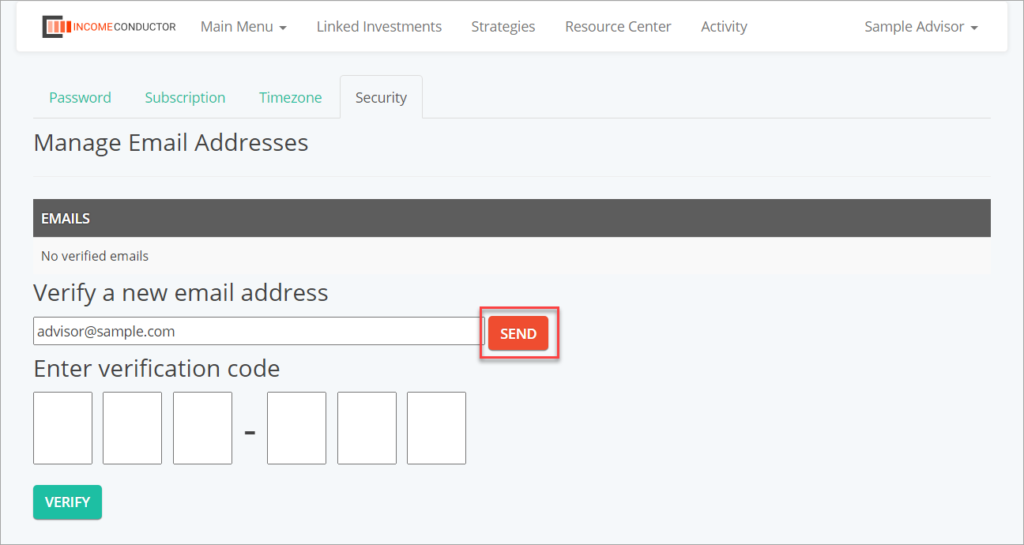
You can view the emails that are authorized to receive codes, as well as add more emails by clicking Add again in the Security tab.
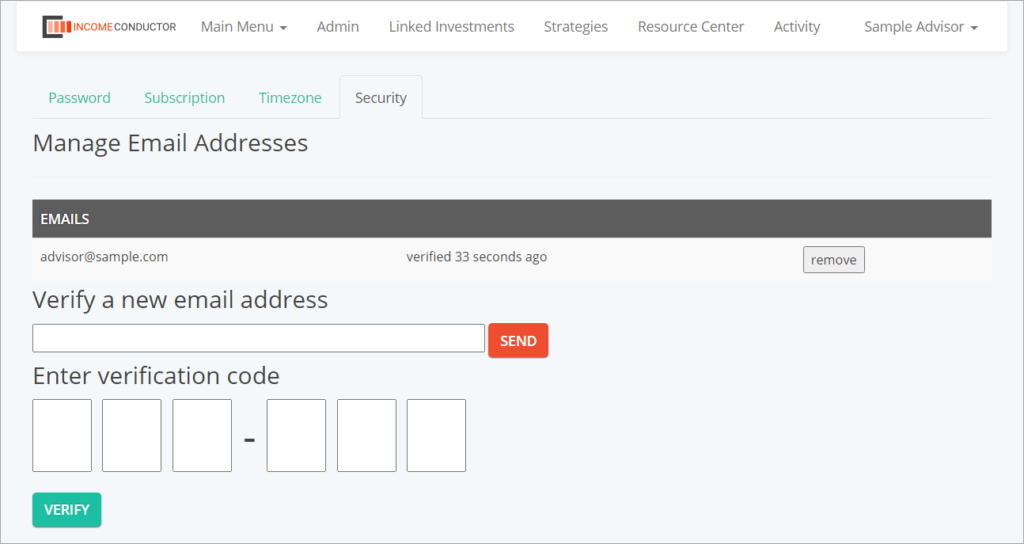
You will now always be prompted to choose a verification method upon login. Clicking an email address from the list will send a six digit code. Enter the code into the boxes as you did when first setting up your MFA.
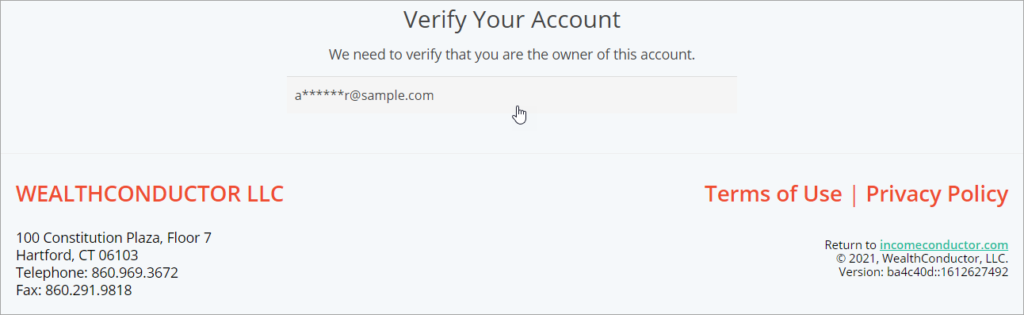
Authenticator App
You can opt to use a mobile authenticator app to generate codes for you. You can download one of many different apps for either Android or iOS. Links to some of them are listed below:
Once you have installed and launched your authenticator app, open the Security tab and click the Enable button to begin.
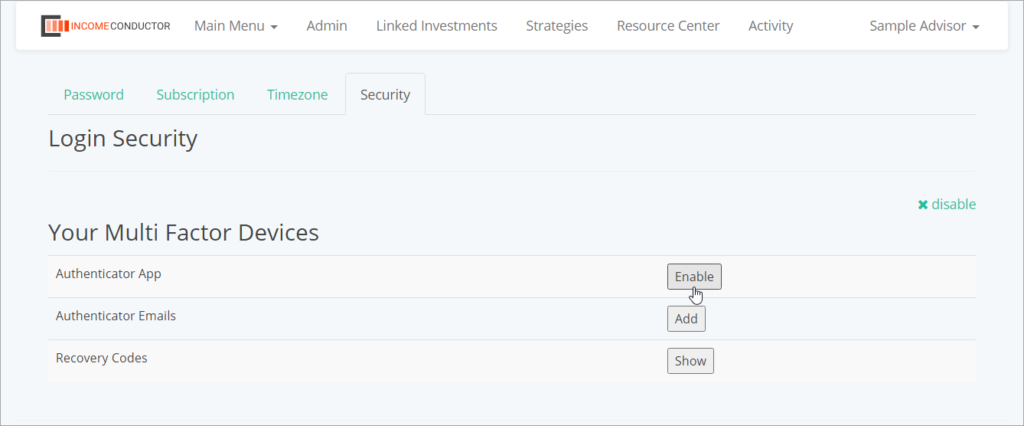
You will be asked to enter your password to verify that you are the owner of this account. Enter the password you use to log in to IncomeConductor and click Submit.
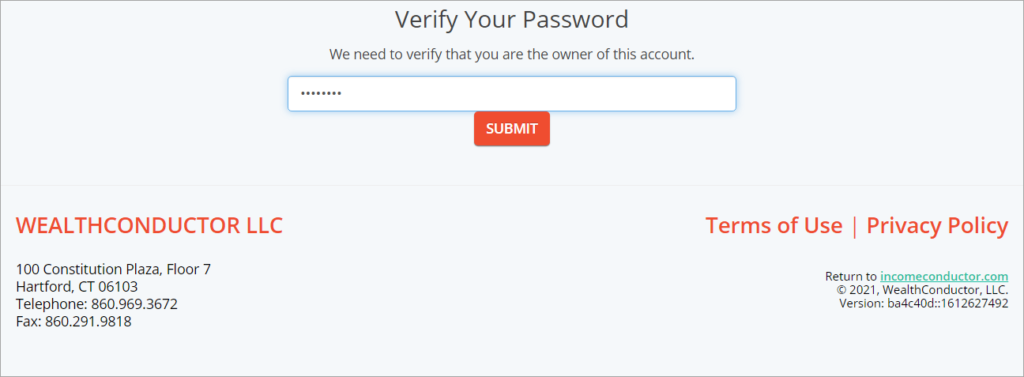
You will be presented with a long string of letters and numbers as well as a corresponding QR code. In your authenticator app, choose to add a new connection and either scan the QR code with your device’s camera, or enter the string of characters.
Once added, the app will display a six digit code that can be entered into the six boxes to complete setup.
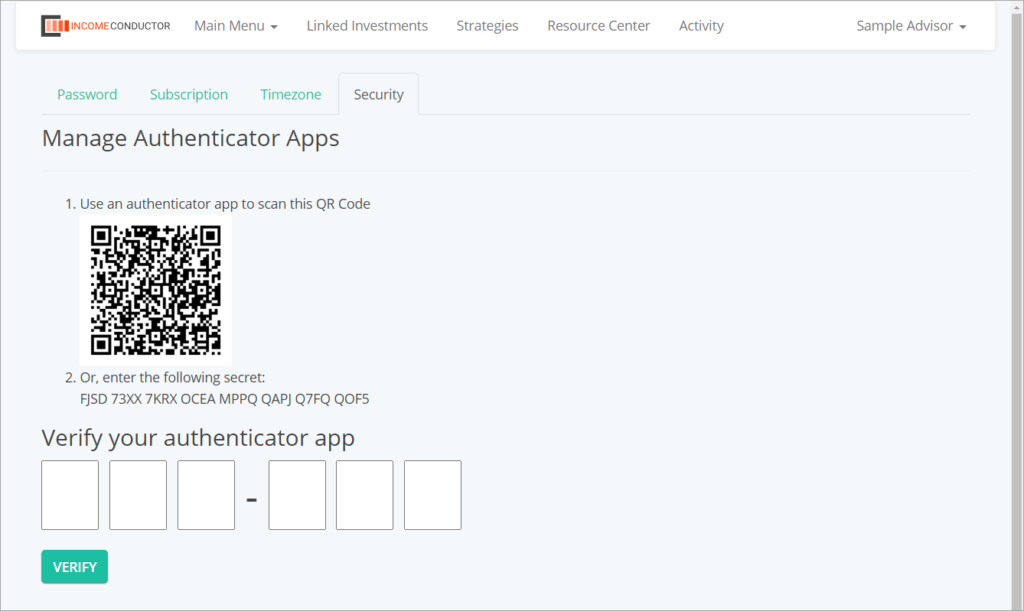
You can now choose your authenticator app as an option for generating a code when logging in.
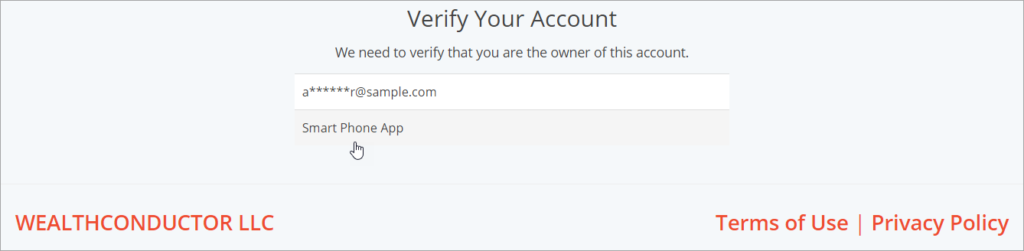
You can view the QR code any time by clicking on Show in the Security tab.
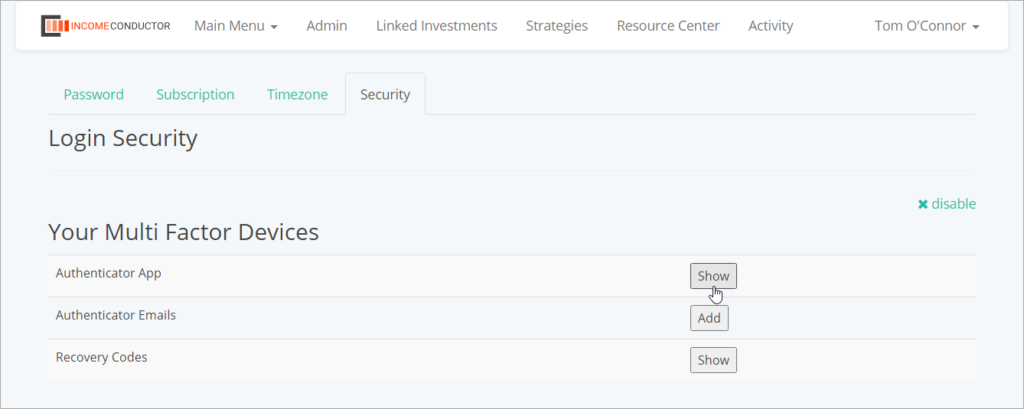
Removing MFA
If you need to remove MFA from your account, you can do so at any time by opening the Security tab, choosing Disable and clicking Yes to confirm. All MFA methods will now be disabled. You can re-enable it and add new methods at any time.