As new features for IncomeConductor are developed, they sometimes may be accessible for use before a “stable” release has been fully deployed. The features may lack some of the functionality of the final release, and you may encounter bugs. Also, you may notice that some features are added, changed, or removed during the beta release period.
However, this approach gives active users a chance to see what lies ahead for the system and provide their feedback as development is wrapping up on new tech.
To learn if there are currently new features available via beta features, check the latest entry in the Release History.
Activating Beta Features
To activate beta features, open the account menu in the top right corner of the header navigation and select Enable Beta Features:
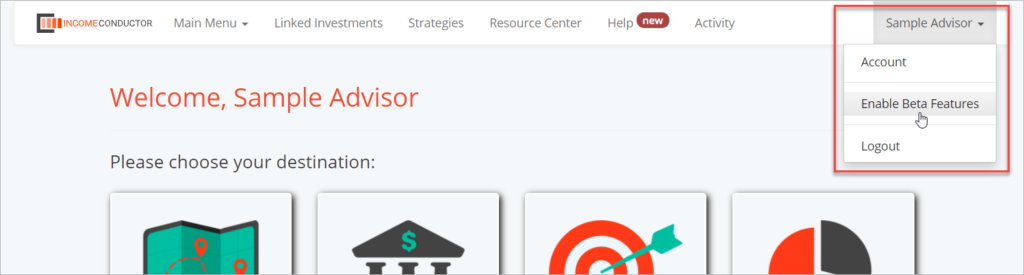
Once active, you will see a green “next” badge next to your name. This badge will remain visible throughout the system until you deactivate beta features, or when the full release goes live all users may be reset to Regular Features.
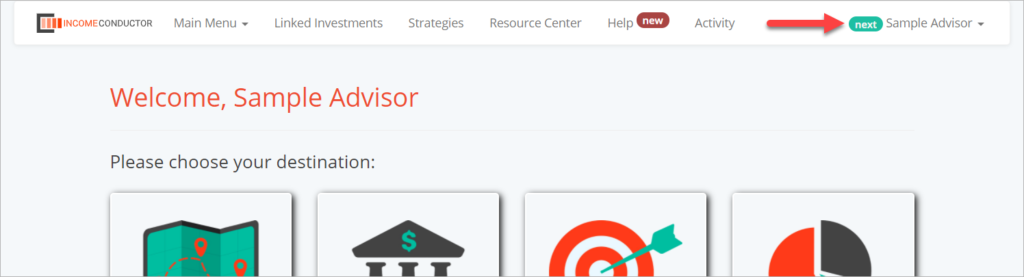
Deactivating Beta Features
To deactivate beta features, simply open the account menu and select Regular Features.
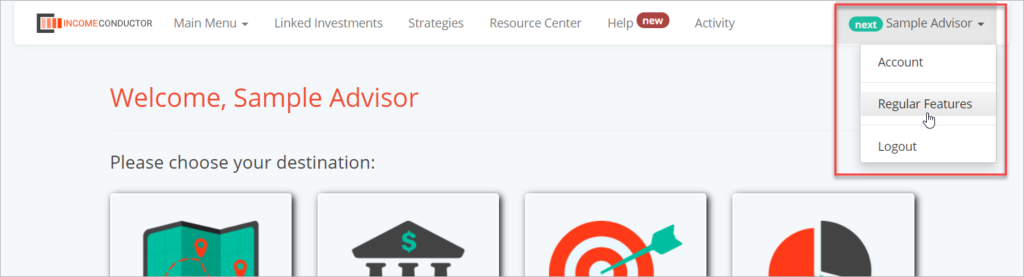
Typically, any new plans that were created while beta features was active will still be fully accessible and editable using beta feature controls. Existing plans will remain unaffected and can be worked with using existing controls.